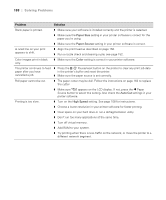Ricoh Epson Stylus Pro 7700 User Guide - Page 193
Solving Problems With the Optional Auto Take-Up Reel, Uninstalling and Reinstalling the Printer Driver
 |
View all Ricoh Epson Stylus Pro 7700 manuals
Add to My Manuals
Save this manual to your list of manuals |
Page 193 highlights
Solving Problems | 193 Tip: Check the Epson Pro Imaging website at www.proimaging.epson. com for updated drivers and utilities that may become available. Solving Problems With the Optional Auto Take-Up Reel If you have problems using the optional Auto Take-Up Reel, try these solutions: • Make sure the AC power cord is plugged into the Auto Take-Up Reel. • Make sure you turned the printer off and then on again after installing the Auto Take-Up Reel, and that the cable is securely connected to both the printer and Auto Take-Up Reel. • Make sure there is enough slack in the roll paper as it feeds paper to ensure that it interrupts the sensor so the Auto Take-Up Reel can turn. See page 204 for details. • Make sure the Auto switch is set for the direction in which you loaded the paper to be taken up. See page 207 for details. • Make sure you pressed the printer's l Paper Source button to select (Auto Cut Off). • If the Sensor light flashes slowly when you are not printing, the sensor may be misaligned or there may be an obstacle in the sensor's beam. Make sure nothing is impeding the sensor's beam. • If the Sensor light is off, the Auto Take-Up Reel may be turned off or the sensor cables may be disconnected. See the installation instructions included with the Auto Take-Up Reel. Uninstalling and Reinstalling the Printer Driver If you need to uninstall and then reinstall the printer driver software for any reason, follow the instructions in the appropriate section below. Macintosh OS X 10.6 and 10.5 1. Select System Preferences, then select Print & Fax. 2. Select your printer, then click the - button. 3. If you want to reinstall your printer software, restart your Macintosh. Then follow the instructions on page 51 to install the software. 193