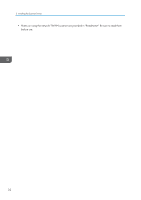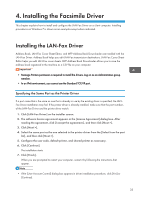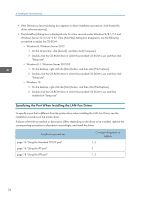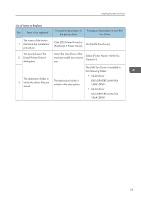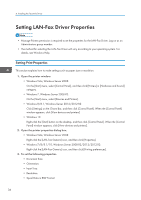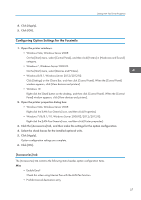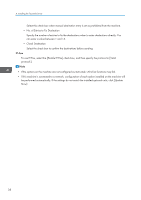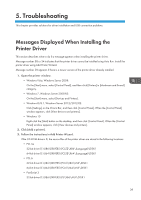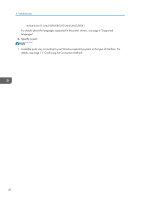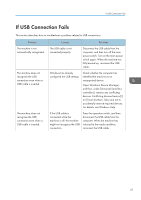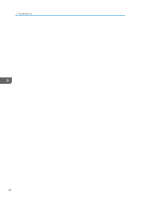Ricoh MP 5055 Driver Installation Guide - Page 39
Configuring Option Settings for the Facsimile, [Accessories] tab
 |
View all Ricoh MP 5055 manuals
Add to My Manuals
Save this manual to your list of manuals |
Page 39 highlights
Setting LAN-Fax Driver Properties 4. Click [Apply]. 5. Click [OK]. Configuring Option Settings for the Facsimile 1. Open the printer windows. • Windows Vista, Windows Server 2008: On the [Start] menu, select [Control Panel], and then click [Printers] in [Hardware and Sound] category. • Windows 7, Windows Server 2008 R2: On the [Start] menu, select [Devices and Printers]. • Windows 8/8.1, Windows Server 2012/2012 R2: Click [Settings] on the Charm Bar, and then click [Control Panel]. When the [Control Panel] window appears, click [View devices and printers]. • Windows 10 Right-click the [Start] button on the desktop, and then click [Control Panel]. When the [Control Panel] window appears, click [View devices and printers]. 2. Open the printer properties dialog box. • Windows Vista, Windows Server 2008: Right-click the [LAN-Fax Generic] icon, and then click [Properties]. • Windows 7/8/8.1/10, Windows Server 2008 R2/2012/2012 R2: Right-click the [LAN-Fax Generic] icon, and then click [Printer properties]. 3. Click the [Accessories] tab, and then make the settings for the option configuration. 4. Select the check boxes for the installed optional units. 5. Click [Apply]. Option configuration settings are complete. 6. Click [OK]. [Accessories] tab The [Accessories] tab contains the following items besides option configuration items. Misc • Enable Email Check this when using Internet Fax with the LAN-Fax function. • Prohibit manual destination entry 37