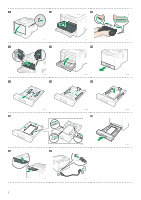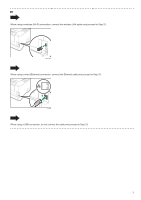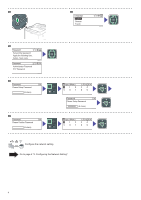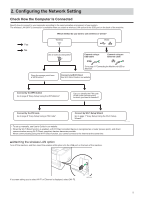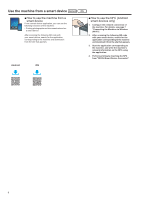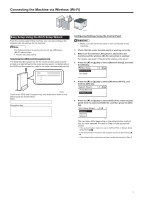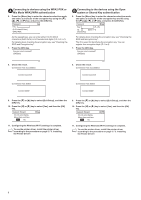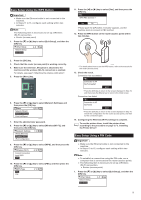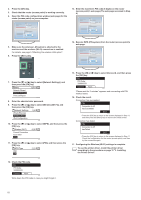Ricoh P 311 Setup Guide - Page 7
Configuring the Network Setting, Check How the Computer Is Connected
 |
View all Ricoh P 311 manuals
Add to My Manuals
Save this manual to your list of manuals |
Page 7 highlights
2. Configuring the Network Setting Check How the Computer Is Connected Specify how to connect to your computer according to the communication environment of your system. The wireless LAN (Wi-Fi) connection is available when you attach a wireless LAN option to the USB port on the back of the machine. Yes No Which method do you want to use (wireless or wired)? Wireless Wired Use a router (access point)? Connect using a USB cable Connect using an Ethernet cable Does the access point have a WPS button? Go to page 11 "Connecting the Machine via USB or Ethernet". Connect via Wi-Fi Direct See Wi-Fi Direct Guide in our website. Connect by the WPS button Go to page 9 "Easy Setup Using the WPS Button". Can you identify the PIN code of the router (access point) to which you want to connect? Connect by the PIN code Go to page 9 "Easy Setup Using a PIN Code". Connect by Wi-Fi Setup Wizard Go to page 7 "Easy Setup Using the Wi-Fi Setup Wizard". • To set up manually, see User's Guide in our website. • When the Wi-Fi Direct function is enabled, a Wi-Fi Direct compliant device is recognized as a router (access point), and direct communication among Wi-Fi Direct-compliant devices becomes possible. When communicating using the Wi-Fi Direct function, you cannot connect to the Internet at the same time. M0ENIC0007 ■ Attaching the wireless LAN option Turn off the machine, and then insert the wireless LAN option into the USB port on the back of the machine. If a screen asking you to select Wi-Fi or Ethernet is displayed, select [Wi-Fi]. M0ESIC0003 5