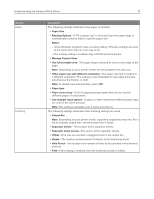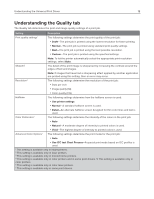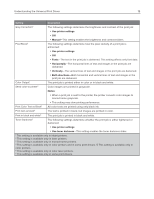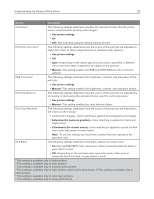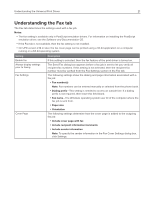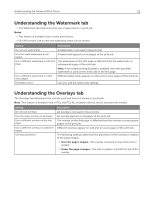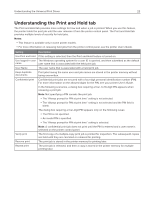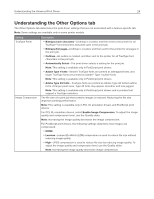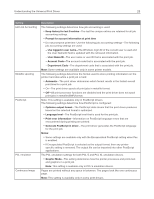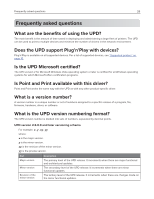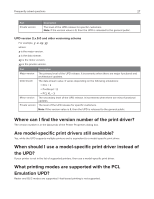Ricoh P C200W Universal Print Driver Version 2.0 White Paper - Page 22
Understanding the Watermark tab, Understanding the Overlays tab
 |
View all Ricoh P C200W manuals
Add to My Manuals
Save this manual to your list of manuals |
Page 22 highlights
Understanding the Universal Print Driver 22 Understanding the Watermark tab y The Watermark tab determines the use of watermarks in a print job. Notes: y This feature is available only in some print drivers. y On UPD version 2.14 or later, the watermark name can be locked. Setting Description Do not use watermarks A watermark is not used in the print job. Use the same watermark on all pages A watermark appears on all pages of the print job. Use a different watermark on the first The watermark on the first page is different from the watermark on page subsequent pages of the print job. Note: If two‑sided printing (Duplex) is enabled, then the specified watermark is used on the front side of the first page. Use a different watermark on odd/ even pages Different watermarks appear on odd and on even pages of the print job. Edit Watermarks Lets you edit the watermark settings. Understanding the Overlays tab The Overlays tab determines the overlay used and how it is shown in a print job. Note: This feature is available only in PCL and PCL XL emulation drivers, and in some printer models. Setting Do not use overlays Use the same overlay on all pages Use a different overlay on the first page Use a different overlay on odd/even pages Overlay placement Description An overlay is not used in the print job. An overlay appears on all pages of the print job. The overlay on the first page is different from the overlay on subsequent pages of the print job. Different overlays appear on odd and on even pages of the print job. The following settings determine the placement of the overlay in relation to the page images: y Over the page's images-The overlay is printed on top of the text or graphic. y Under the page's images-The text or graphic is printed on top of the overlay.