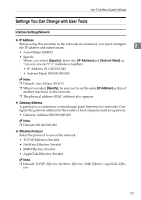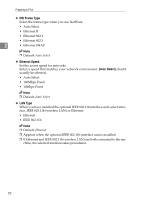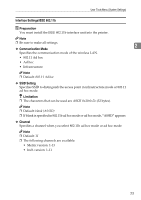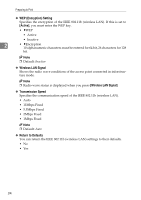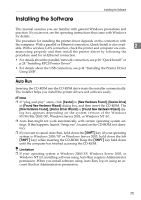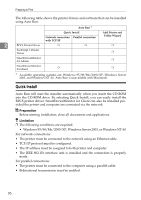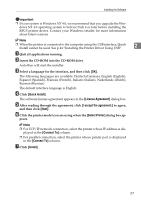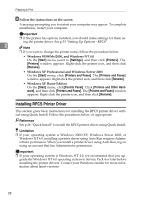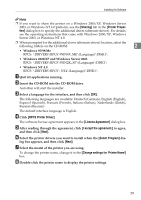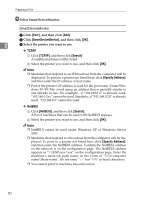Ricoh Priport HQ9000 Printer Reference - Page 32
Quick Install
 |
View all Ricoh Priport HQ9000 manuals
Add to My Manuals
Save this manual to your list of manuals |
Page 32 highlights
Preparing to Print The following table shows the printer drivers and software that can be installed using Auto Run: Auto Run *1 Quick Install Network connection Parallel connection with TCP/IP Add Printer and Utility Wizard 2 RPCS Printer Driver ❍ ❍ ❍ PostScript 3 Printer Driver ❍ SmartDeviceMonitor for Admin ❍ SmartDeviceMonitor for Client ❍ ❍ *1 Available operating systems are: Windows 95/98/Me/2000/XP, Windows Server 2003, and Windows NT 4.0. Auto Run is unavailable with Macintosh. Quick Install Auto Run will start the installer automatically when you insert the CD-ROM into the CD-ROM drive. By selecting Quick Install, you can easily install the RPCS printer driver. SmartDeviceMonitor for Client can also be installed provided the printer and computer are connected via the network. Preparation Before starting installation, close all documents and applications. Limitation ❒ The following conditions are required: • Windows 95/98/Me/2000/XP, Windows Server 2003, or Windows NT 4.0 For network connections: • The printer must be connected to the network using an Ethernet cable. • TCP/IP protocol must be configured. • The IP address must be assigned to both printer and computer. • The IEEE 802.11b interface unit is installed and the connection is properly made. For parallel connections: • The printer must be connected to the computer using a parallel cable. • Bidirectional transmission must be enabled. 26