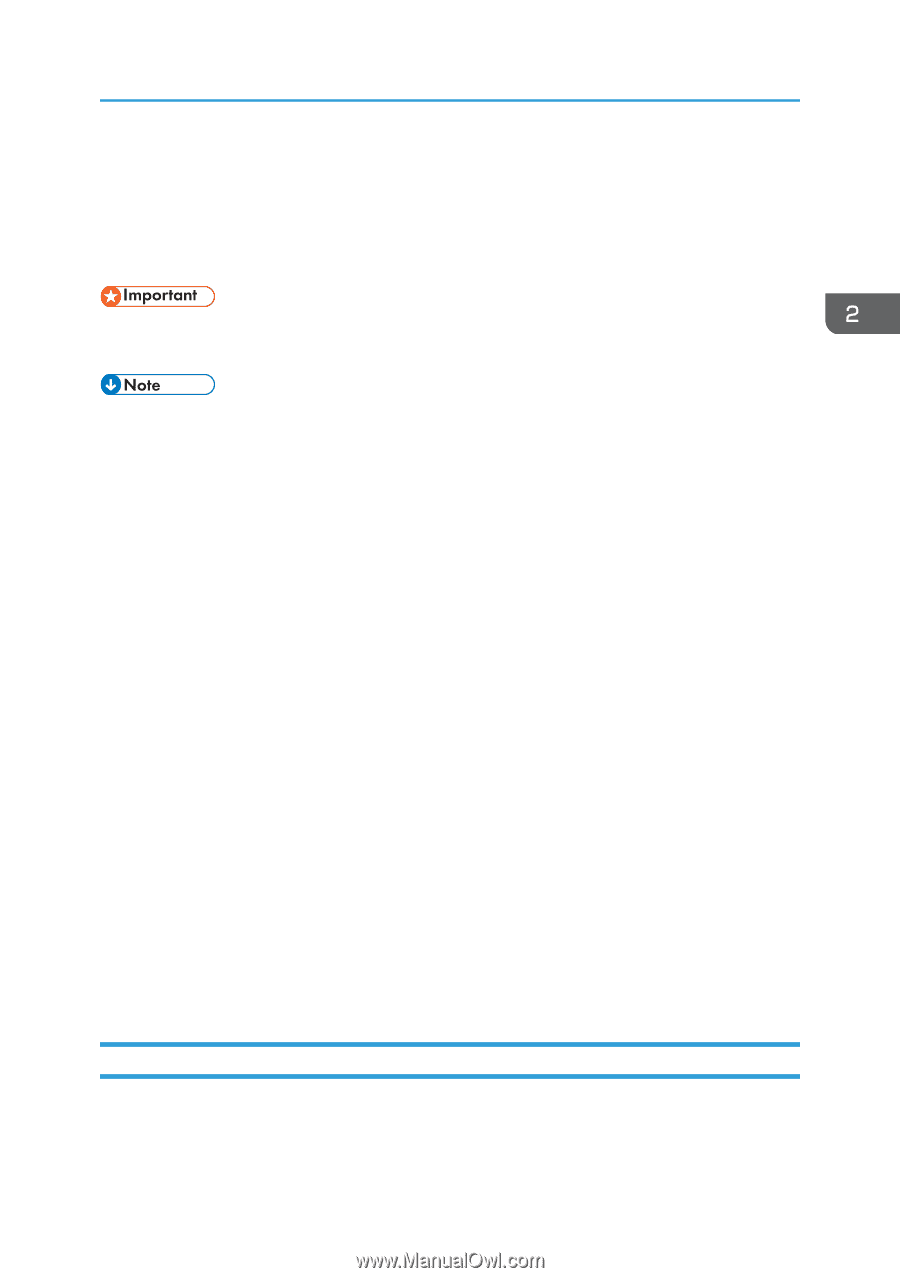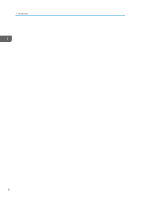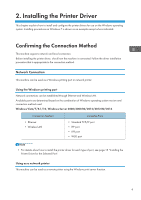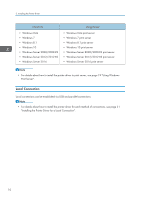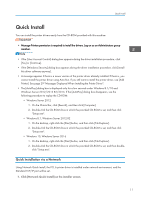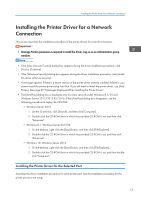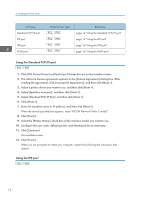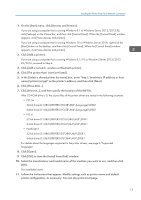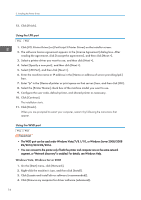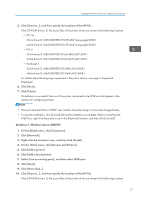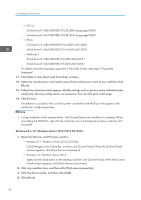Ricoh SP 8400DN Driver Installation Guide - Page 15
Installing the Printer Driver for a Network Connection, Installing the Printer Driver for
 |
View all Ricoh SP 8400DN manuals
Add to My Manuals
Save this manual to your list of manuals |
Page 15 highlights
Installing the Printer Driver for a Network Connection Installing the Printer Driver for a Network Connection This section describes the installation procedure of the printer drivers for network connection. • Manage Printers permission is required to install the driver. Log on as an Administrators group member. • If the [User Account Control] dialog box appears during the driver installation procedure, click [Yes] or [Continue]. • If the [Windows Security] dialog box appears during the driver installation procedure, click [Install this driver software anyway]. • A message appears if there is a newer version of the printer driver already installed. If there is, you cannot install the printer driver using Auto Run. If you still want to install the printer driver, use [Add Printer]. See page 29 "Messages Displayed When Installing the Printer Driver". • The [AutoPlay] dialog box is displayed only for a few seconds under Windows 8.1/10 and Windows Server 2012/2012 R2/2016. If the [AutoPlay] dialog box disappears, use the following procedure to replay the CD-ROM: • Windows Server 2012 1. On the Charm Bar, click [Search], and then click [Computer]. 2. Double-click the CD-ROM drive in which the provided CD-ROM is set, and then click "Setup.exe". • Windows 8.1, Windows Server 2012 R2 1. On the desktop, right-click the [Start] button, and then click [File Explorer]. 2. Double-click the CD-ROM drive in which the provided CD-ROM is set, and then click "Setup.exe". • Windows 10, Windows Server 2016 1. On the desktop, right-click the [Start] button, and then click [File Explorer]. 2. Double-click the CD-ROM drive in which the provided CD-ROM is set, and then doubleclick "Setup.exe". Installing the Printer Driver for the Selected Port Describes the driver installation procedure for each printer port. See the installation procedure for the printer port you are using. 13