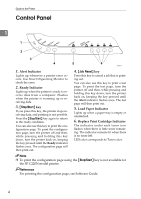Ricoh SP C221N Operating Instructions - Page 14
Control Panel, Alert Indicator, Ready Indicator, Load Paper Indicator - alert light
 |
View all Ricoh SP C221N manuals
Add to My Manuals
Save this manual to your list of manuals |
Page 14 highlights
Guide to the Printer Control Panel 1 ASH021S 1. Alert Indicator Lights up whenever a printer error occurs. Use Smart Organizing Monitor to check the error. 2. Ready Indicator Lights up when the printer is ready to receive data from a computer. Flashes when the printer is warming up or receiving data. 3. {Stop/Start} key If you press this key, the printer stops receiving data, and printing is not possible. Press the {Stop/Start} key again to return to the ready condition. You can also use this key to print the configuration page. To print the configuration page, turn the printer off and then, while pressing and holding this key down, turn the printer back on, keeping the key pressed until the Ready indicator flashes once. The configuration page will then print out. 4. {Job Reset} key Press this key to cancel a job that is printing out. You can also use this key to print a test page. To print the test page, turn the printer off and then, while pressing and holding this key down, turn the printer back on, keeping the key pressed until the Alert indicator flashes once. The test page will then print out. 5. Load Paper Indicator Lights up when a paper tray is empty or unattached. 6. Replace Print Cartridge Indicator The indicator under each toner icon flashes when there is little toner remaining. The indicator remains lit when there is no toner left. LED color corresponds to Toner color. Note ❒ To print the configuration page using the {Stop/Start} key is not available for the SP C220N model printer. Reference For printing the configuration page, see Software Guide. 4