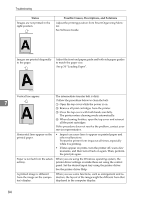Ricoh SP C221N Operating Instructions - Page 94
Status, Possible Causes, Descriptions, and Solutions, See p.34 Loading Paper.
 |
View all Ricoh SP C221N manuals
Add to My Manuals
Save this manual to your list of manuals |
Page 94 highlights
Troubleshooting Status Images are not printed in the right position Possible Causes, Descriptions, and Solutions Adjust the printing position from Smart Organizing Monitor. See Software Guide. ASH102S Images are printed diagonally to the pages Adjust the front end paper guide and both side paper guides to match the paper size. See p.34 "Loading Paper". ASH103S Vertical line appear. 7 ASH104S The intermediate transfer belt is dirty. Follow the procedure below to clean the belt: A Open the top cover while the power is on. B Remove all print cartridges from the printer. C Close the top cover with both hands carefully. The printer enters cleaning mode automatically. D When cleaning finishes, open the top cover and reinsert all the print cartridges. If this procedure does not resolve the problem, contact your service representative. Horizontal lines appear on the printed paper. • Impact can cause lines to appear on printed paper and other malfunctions. Protect the printer from impact at all times, especially while it is printing. • If lines appear on prints, turn the printer off, wait a few moments, and then turn it back on again. Then, perform the print job again. Paper is not fed from the selected tray. When you are using the Windows operating system, the printer driver settings override those set using the control panel. Set the desired input tray using the printer driver. See the printer driver Help. A printed image is different from the image on the computer's display. When you use some functions, such as enlargement and reduction, the layout of the image might be different from that displayed in the computer display. 84