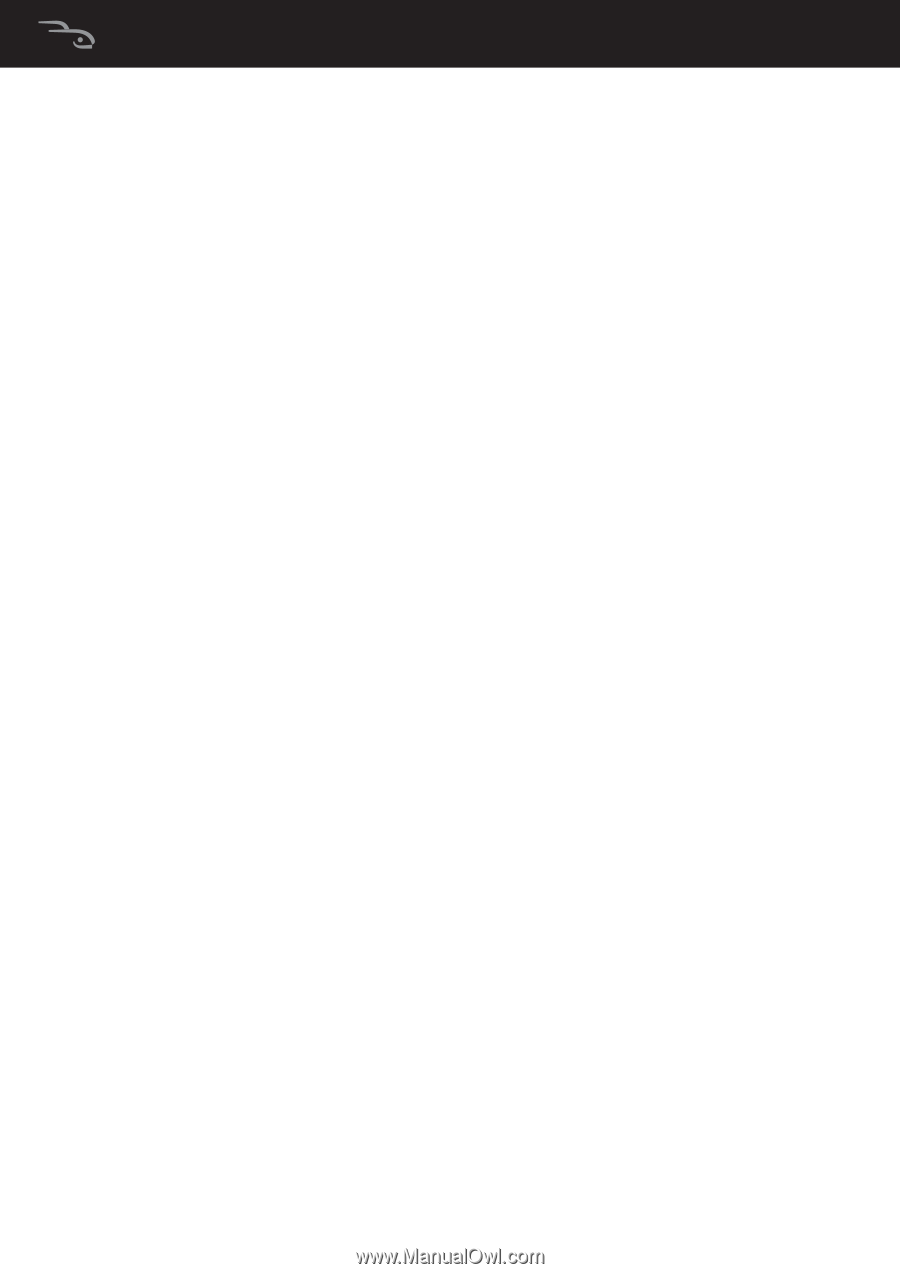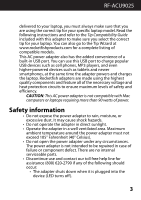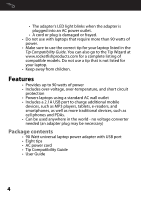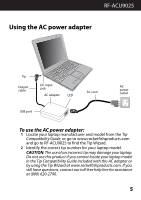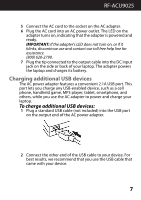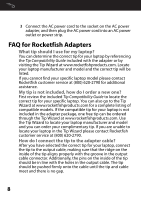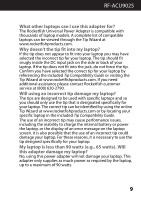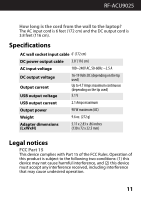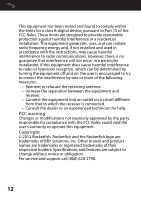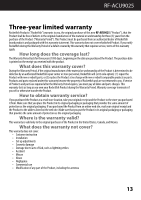Rocketfish RF-ACU9025 User Manual (English) - Page 8
FAQ for Rocketfish Adapters
 |
View all Rocketfish RF-ACU9025 manuals
Add to My Manuals
Save this manual to your list of manuals |
Page 8 highlights
3 Connect the AC power cord to the socket on the AC power adapter, and then plug the AC power cord into an AC power outlet or power strip. FAQ for Rocketfish Adapters What tip should I use for my laptop? You can determine the correct tip for your laptop by referencing the Tip Compatibility Guide included with the adapter or by visiting the Tip Wizard at www.rocketfishproducts.com. Locate your laptop manufacturer and model and the correct tip will be listed. If you cannot find your specific laptop model please contact Rocketfish customer service at (800) 620-2790 for additional assistance. My tip is not included, how do I order a new one? First review the included Tip Compatibility Guide to locate the correct tip for your specific laptop. You can also go to the Tip Wizard at www.rocketfishproducts.com for a complete listing of compatible models. If the compatible tip for your laptop is not included in the adapter package, one free tip can be ordered through the Tip Wizard at www.rocketfishproducts.com. Use the Tip Wizard to locate your laptop manufacturer and model and you can order your complimentary tip. If you are unable to locate your laptop in the Tip Wizard please contact Rocketfish customer service at (800) 620-2790. How do I connect the tip to the adapter cable? After you have selected the correct tip for your laptop, connect the tip to the output cable, making sure that the ridge on the inside of the tip aligns properly with the groove in the output cable connector. Additionally, the pins on the inside of the tip should be in line with the holes in the output cable. The tip should be pushed firmly onto the cable until the tip and cable meet and there is no gap. 8