Rocketfish RF-G1603 Quick Setup Guide - Page 2
Legal Notices, Contact Rocketfish, Troubleshooting - 4k hdmi splitter c
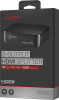 |
View all Rocketfish RF-G1603 manuals
Add to My Manuals
Save this manual to your list of manuals |
Page 2 highlights
TROUBLESHOOTING Problem Possible solution (continued) No video and/or audio If you still have issues, do the following: • Make sure that cable connections are tight. • Try turning on your components in a different order. When you find one that works, continue to use this sequence. • Try a different input source, then switch back to HDMI. • Make sure that the video resolution output of the source device is compatible with your TV or video projector. • Bypass the home theater receiver by connecting the HDMI source directly to the TV. • Make sure that your components' firmware is up to date. Device powers on/off or switches input unexpectedly • This device passes CEC* commands sent by your components. If you don't want it to do this, it can be disabled in the device's menu. See the user guide or contact the manufacturer for more information. Problems connecting your PC/laptop to a TV • Make sure that HDMI is the default output connection in your PC/laptop settings. • Start your PC/laptop with the HDMI cable connected to a TV that is on. • Start the PC/laptop while the TV is off, then turn on the TV. • Try turning on both the PC/laptop and the TV, then connecting them with an HDMI cable. Problem HDR issues (4K UHD TVs) Possible solution Check for a confirmation indicator in the top left or right corner of the screen. If you do not see this, or if you see a message stating that either you need to connect the HDR source to an HDR-compatible TV or the incoming signal has been downgraded to 1080p due to the lack of proper HDR detection, check the following: • Use High-Speed HDMI cables (18 Gbps speed recommended). • Make sure that all components involved are HDR compatible. • Go into your source component's video resolution output settings and, if necessary, change the resolution output setting to 4K (sometimes labeled 4K/2K) and see if that corrects the problem. • Make sure that your TV/video projector's firmware is up to date. • If none of the above work, contact tech support for your TV/video projector. Video resolution showing as 1080p, even when 4K signal selected In some cases, HDCP 2.2 protection will have compatibility errors when using a splitter. The splitter will request a 1080p signal from the source component to allow a picture to be displayed. LEGAL NOTICES FCC Statement This device complies with Part 15 of the FCC Rules. Operation is subject to the following two conditions: (1) this device may not cause harmful interference, and (2) this device must accept any interference received, including interference that may cause undesired operation. FCC Caution Changes or modifications not expressly approved by the party responsible for compliance could void the user's authority to operate this equipment. Note: This equipment has been tested and found to comply with the limits for a Class B digital device, pursuant to Part 15 of the FCC Rules. These limits are designed to provide reasonable protection against harmful interference in a residential installation. This equipment generates, uses and can radiate radio frequency energy and, if not installed and used in accordance with the instructions, maybe cause harmful interference to radio communications. However, there is no guarantee that interference will not occur in a particular installation. If this equipment does cause harmful interference to radio or television reception, which can be determined by turning the equipment off and on, the user is encouraged to try to correct the interference by one or more of the following measures: • Reorient or relocate the receiving antenna. • Increase the separation between the equipment and receiver. • Connect the equipment into an outlet on a circuit different form that to which the receiver is connected. • Consult the dealer or an experienced radio/TV technician for help. ONE-YEAR LIMITED WARRANTY Visit www.rocketfishproducts.com for details. CONTACT ROCKETFISH: For customer service call 1-800-620-2790 www.rocketfishproducts.com ROCKETFISH is a trademark of Best Buy and its affiliated companies Distributed by Best Buy Purchasing, LLC 7601 Penn Ave South, Richfield, MN 55423 U.S.A. ©2020 Best Buy. All rights reserved. *CEC (Consumer Electronics Control) is a feature of HDMI designed to allow users to command and control multiple devices connected via HDMI using a single remote control. CEC also lets individual CEC-enabled devices command and control each other without user input. V3 ENGLISH 20-0047





