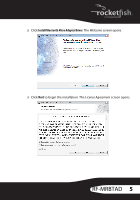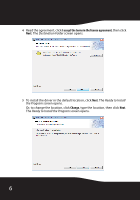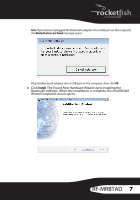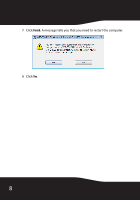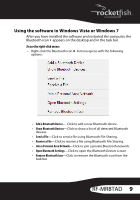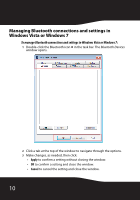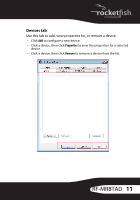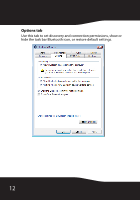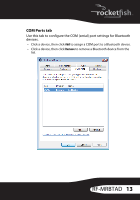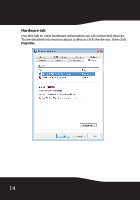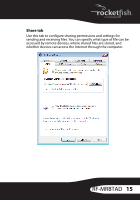Rocketfish RF-MRBTAD User Manual (English) - Page 10
Managing Bluetooth connections and settings in Windows Vista or Windows 7
 |
UPC - 600603117404
View all Rocketfish RF-MRBTAD manuals
Add to My Manuals
Save this manual to your list of manuals |
Page 10 highlights
Managing Bluetooth connections and settings in Windows Vista or Windows 7 To manage Bluetooth connections and settings in Windows Vista or Windows 7: 1 Double-click the Bluetooth icon in the task bar. The Bluetooth Devices window opens. 2 Click a tab at the top of the window to navigate through the options. 3 Make changes, as needed, then click: • Apply to confirm a setting without closing the window. • OK to confirm a setting and close the window. • Cancel to cancel the setting and close the window. 10
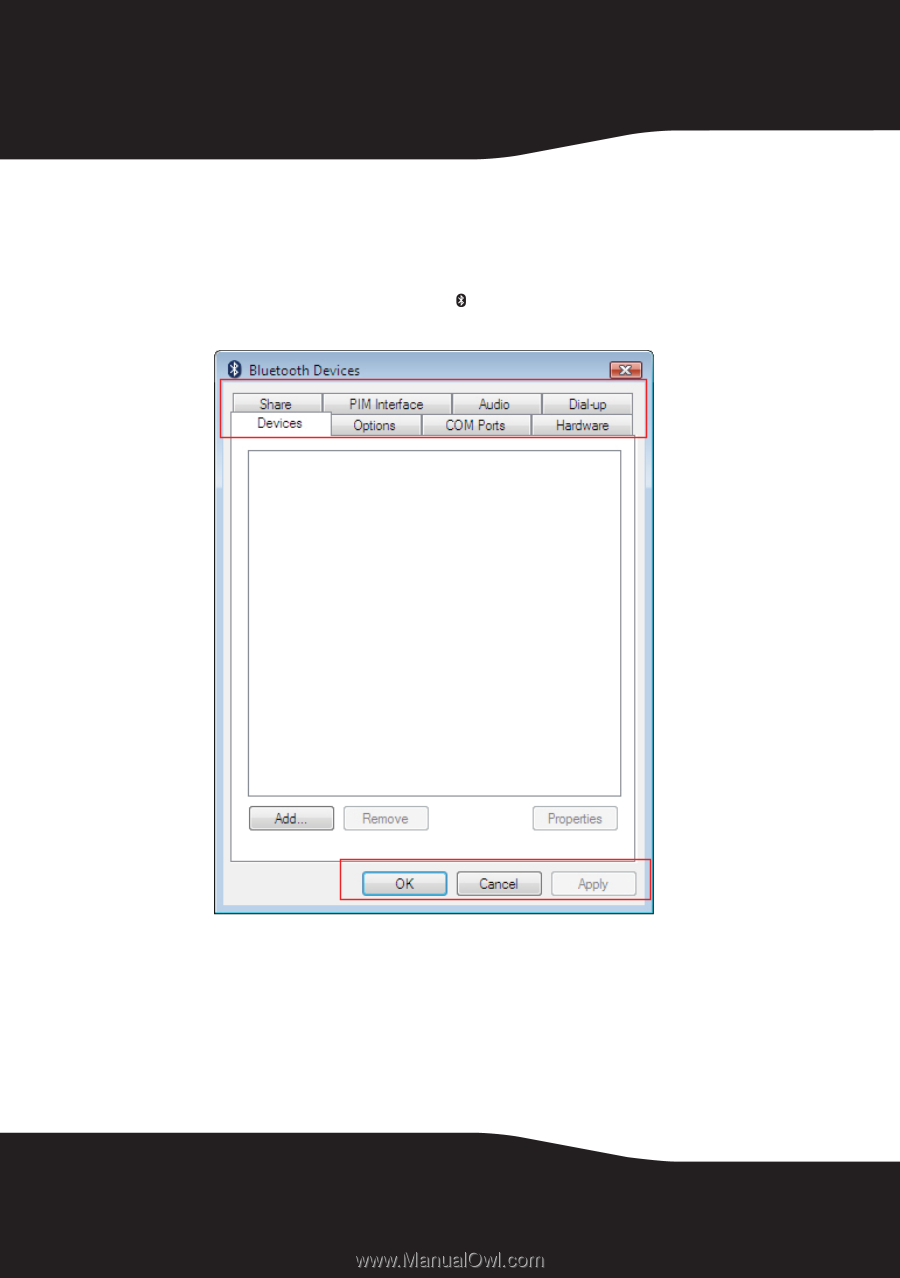
10
Managing Bluetooth connections and settings in
Windows Vista or Windows 7
To manage Bluetooth connections and settings in Windows Vista or Windows 7:
1
Double-click the Bluetooth icon
in the task bar. The
Bluetooth Devices
window opens.
2
Click a tab at the top of the window to navigate through the options.
3
Make changes, as needed, then click:
•
Apply
to confirm a setting without closing the window.
•
OK
to confirm a setting and close the window.
•
Cancel
to cancel the setting and close the window.