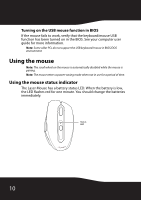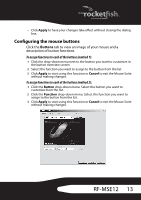Rocketfish RF-MSE12 User Manual (English) - Page 13
Configuring the mouse buttons, To assign functions to each of the buttons method 1
 |
View all Rocketfish RF-MSE12 manuals
Add to My Manuals
Save this manual to your list of manuals |
Page 13 highlights
• Click Apply to have your changes take effect without closing the dialog box. Configuring the mouse buttons Click the Buttons tab to view an image of your mouse and a description of button functions. To assign functions to each of the buttons (method 1): 1 Click the drop-down menu next to the button you want to customize in the button overview screen. 2 Select the function you want to assign to the button from the list. 3 Click Apply to start using this function or Cancel to exit the Mouse Suite without making changes. To assign functions to each of the buttons (method 2): 1 Click the Button drop-down menu. Select the button you want to customize from the list. 2 Click the Function drop-down menu. Select the function you want to assign to the button from the list. 3 Click Apply to start using this function or Cancel to exit the Mouse Suite without making changes. RF-MSE12 13