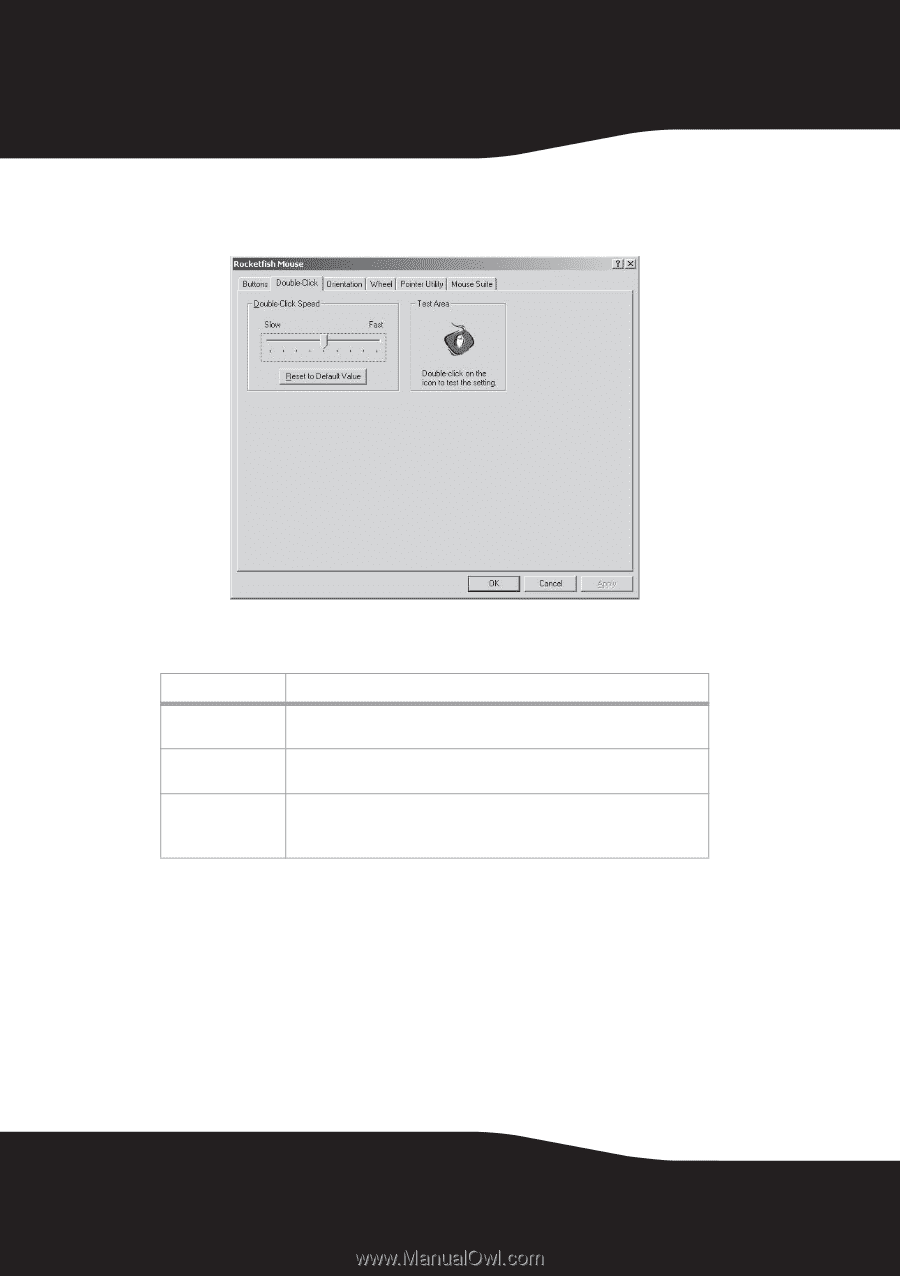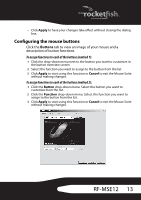Rocketfish RF-MSE12 User Manual (English) - Page 18
Setting the orientation, To change the double-click speed
 |
View all Rocketfish RF-MSE12 manuals
Add to My Manuals
Save this manual to your list of manuals |
Page 18 highlights
To change the double-click speed: 1 Click the Double-Click tab. The fields or buttons on this screen include: Field/Button Description Double-Click Speed Click and drag this slider towards Slow or Fast to set the double-click speed. Reset to Default Click this button to return the double-click speed to the original value. Value Test Area Double-click this icon to test the double-click speed. If successful the icon animates. If the icon does not animate, adjust the Double-Click Speed. 2 Slide the double-click slider to set the delay between clicks for which a double-click is registered. 3 Double-click on the icon in the test area. If the icon does not animate, you need to slow down the double-click speed. Setting the orientation You can set the angle at which you hold your mouse. 18