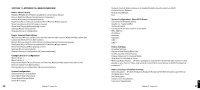Roku M1001 User Guide - Page 32
Linksys WAP54G
 |
UPC - 829610841175
View all Roku M1001 manuals
Add to My Manuals
Save this manual to your list of manuals |
Page 32 highlights
5. Write down the displayed password from the dialog box (as illustrated below). Linksys WAP54G Follow these steps for obtaining the hexadecimal WEP key from the WAP54G: 1. Open a web browser and connect to the access point. You connect to the access point by entering the access point's IP address in the location bar of your web browser. If you do not know the IP address of the access point, please refer to the software or manual that came with the access point in order to determine the IP address. After successfully logging in, you will see a page similar to the following: 60 Section 11: Appendices 2. Write down the Wi-Fi network name in the MAC Address SSID field. 3. Click Edit Security Settings to access the WEP setup page. When WEP Security is enabled, you can easily view the keys. Section 11: Appendices 11 61