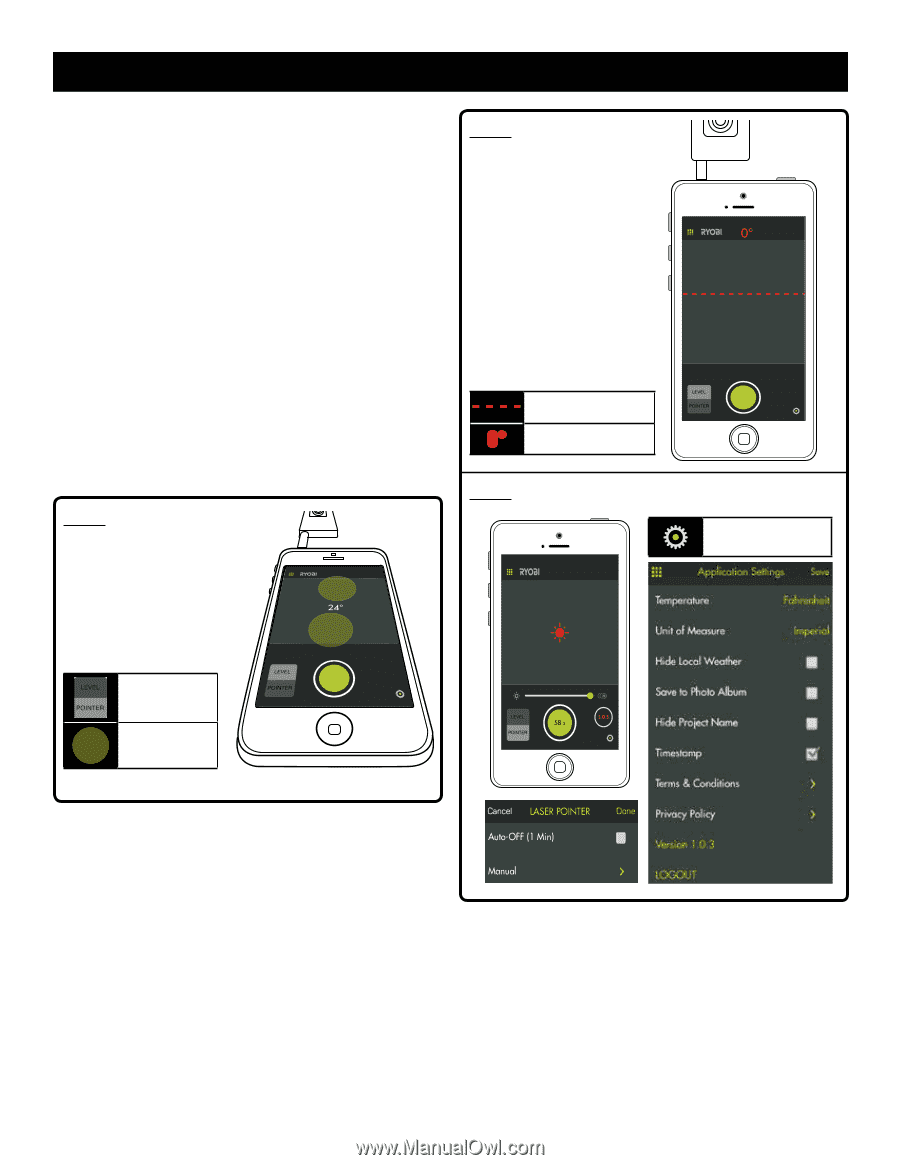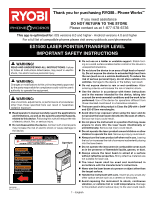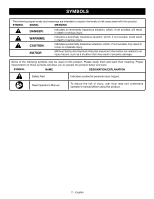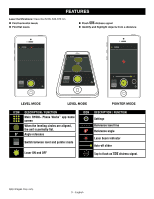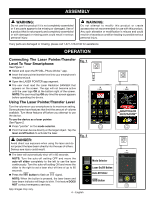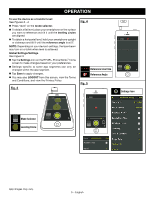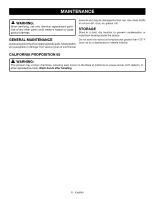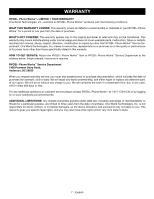Ryobi ES1500 Operation Manual - Page 5
Operation
 |
View all Ryobi ES1500 manuals
Add to My Manuals
Save this manual to your list of manuals |
Page 5 highlights
OPERATION To use the device as a transfer level: See Figures 3 - 4. Press "level" on the mode selector. To obtain a flat level, place your smartphone on the surface you want to reference and tilt it until the leveling circles are aligned. To obtain a horizontal level, hold your smartphone upright or sideways and tilt it until the reference angle is at 0°. NOTE: Depending on your device's settings, the laser beam may turn on or blink when level is achieved. Global Settings/Settings See Figure 5. Tap the Settings icon on the RYOBI™ Phone Works™ home screen to make changes based on your preferences. Settings specific to some app segments can only be changed within the app segment. Tap Save to apply changes. You may also LOGOUT from this screen, view the Terms and Conditions, and view the Privacy Policy. Fig. 3 Fig. 4 Reference level line 0° Reference Angle Fig. 5 Settings Icon Mode Selector Leveling Circle App images may vary. 5 - English