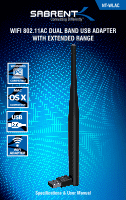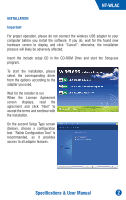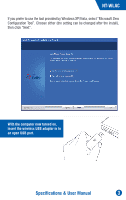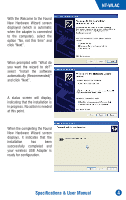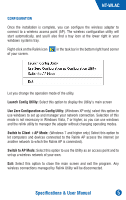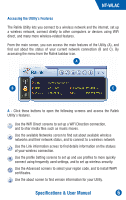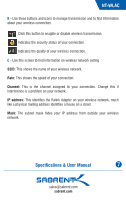Sabrent NT-WLAC User Manual - Page 6
configuration
 |
View all Sabrent NT-WLAC manuals
Add to My Manuals
Save this manual to your list of manuals |
Page 6 highlights
CONFIGURATION Once the installation is complete, you can configure the wireless adapter to connect to a wireless access point (AP). The wireless configuration utility will start automatically, and you'll also find a tray icon at the lower right in your windows systems tray. Right-click on the Ralink icon of your screen. in the task bar in the bottom right hand corner Launch Config Utility Use Zero Configuration as Configuration Utility Switch to AP Mode Exit Let you change the operation mode of the utility. Launch Config Utility: Select this option to display the Utility's main screen Use Zero Configuration as Config Utlity: (Windows XP only) select this option to use windows to set up and manager your network connection. Selection of this mode is not necessary in Windows Vista, 7 or higher, as you can use windows and the relink utility to manager the adapter without changing operating modes. Switch to Client +AP Mode: (Windows 7 and higher only) Select this option to let computers and devices connected to the Ralink AP access the internet (or another network to which the Ralink AP is connected). Switch to AP Mode: Select this option to use the Utility as an access point and to set up a wireless network of your own. Exit: Select this option to close the main screen and exit the program. Any wireless connections managed by Ralink Utility will be disconnected. Specifications & User Manual