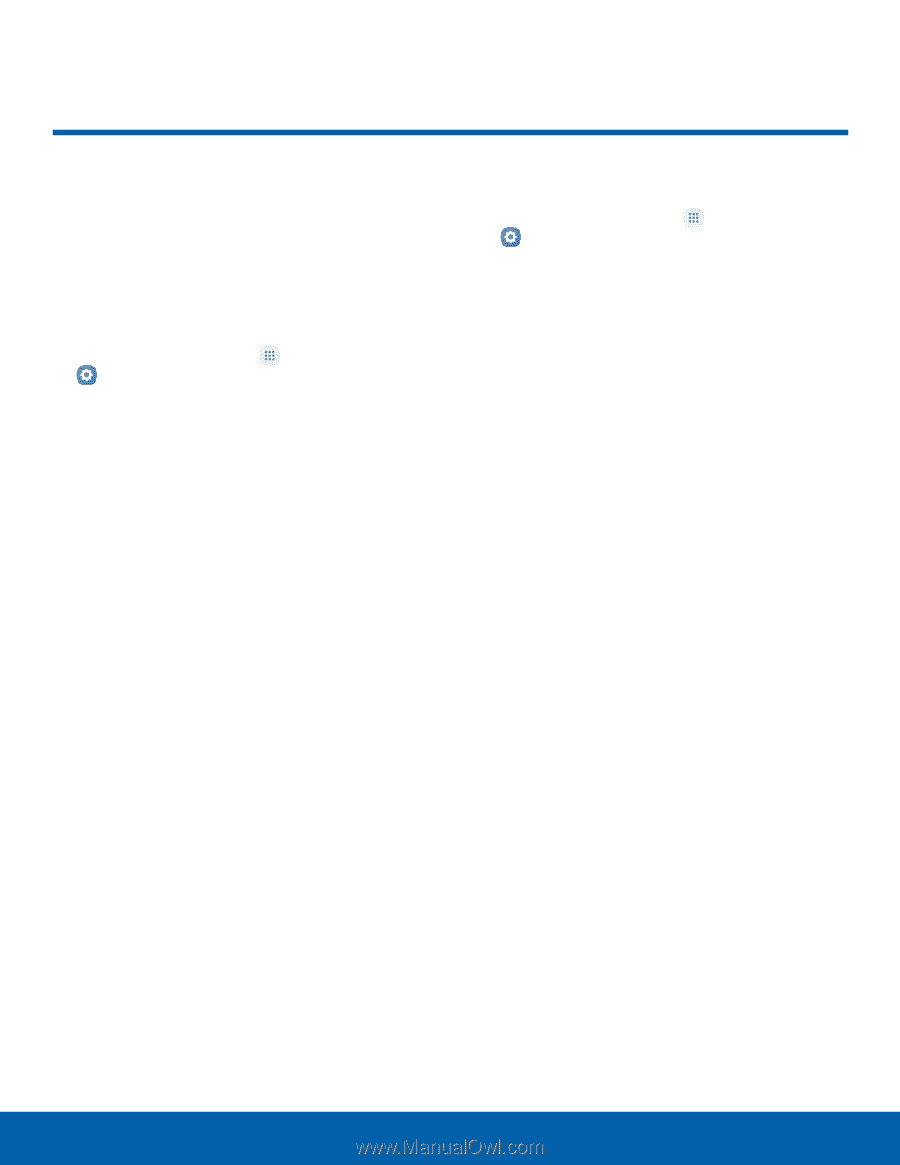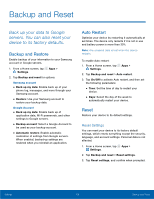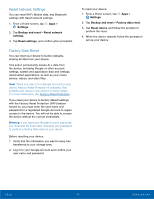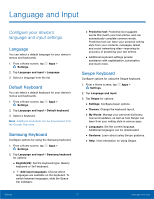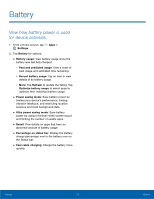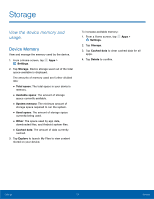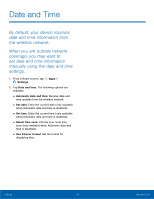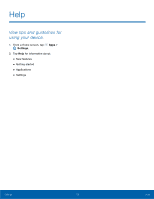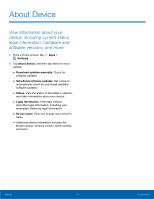Samsung #8224 User Manual - Page 119
Storage, View the device memory and, usage.
 |
View all Samsung #8224 manuals
Add to My Manuals
Save this manual to your list of manuals |
Page 119 highlights
Storage View the device memory and usage. Device Memory View and manage the memory used by the device. 1. From a Home screen, tap Apps > Settings. 2. Tap Storage. Device storage used out of the total space available is displayed. The amounts of memory used are further divided into: • Total space: The total space in your device's memory. • Available space: The amount of storage space currently available. • System memory: The minimum amount of storage space required to run the system. • Used space: The amount of storage space currently being used. • Other: The space used by app data, downloaded files, and Android system files. • Cached data: The amount of data currently cached. 3. Tap Explore to launch My Files to view content stored on your device. To increase available memory: 1. From a Home screen, tap Settings. Apps > 2. Tap Storage. 3. Tap Cached data to clear cached data for all apps. 4. Tap Delete to confirm. Settings 114 Storage