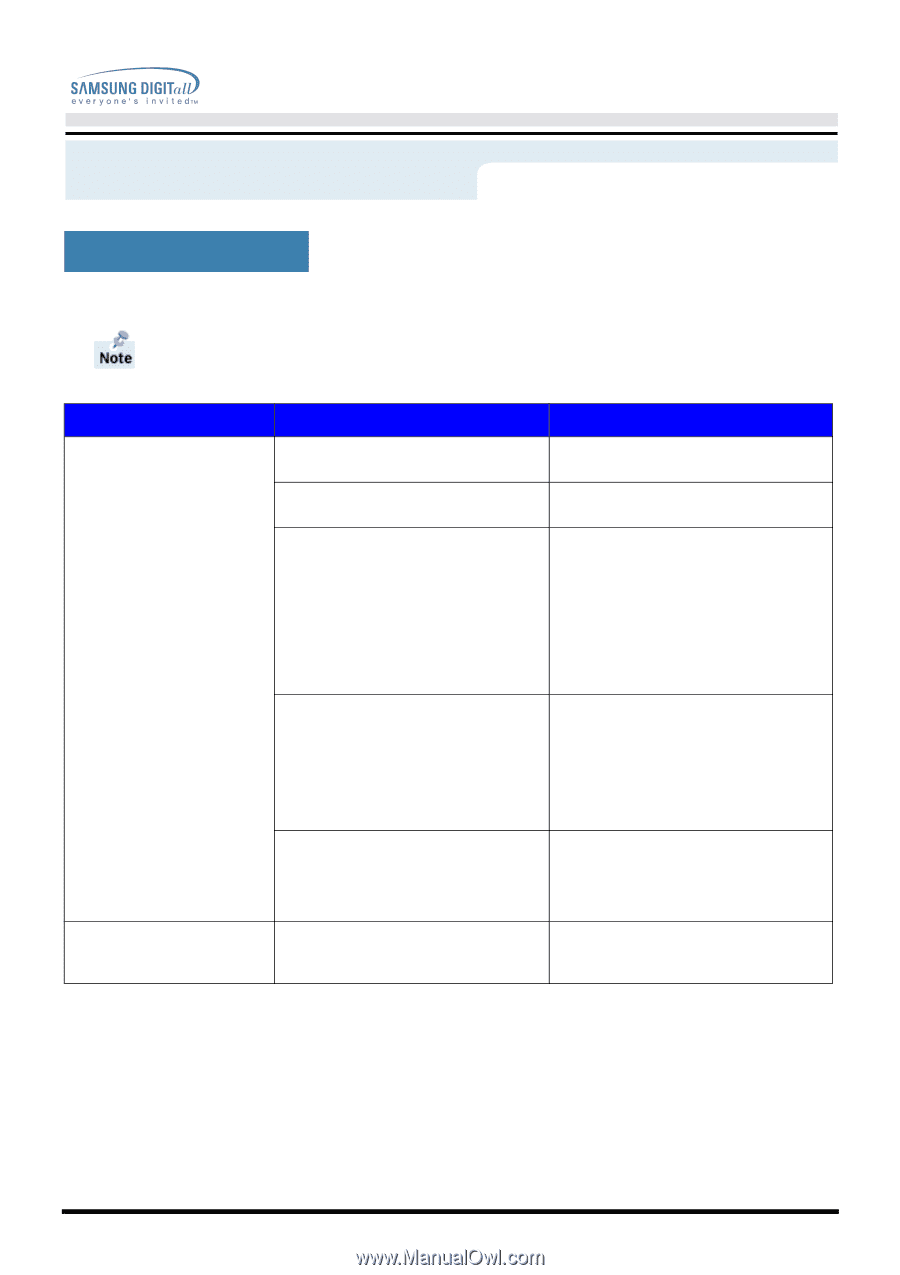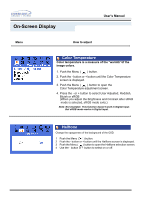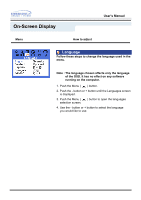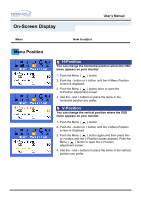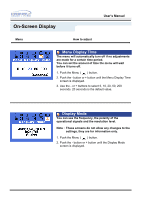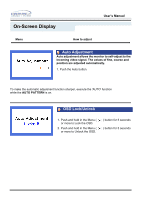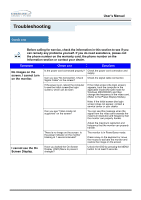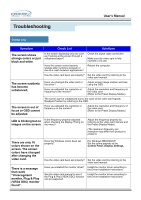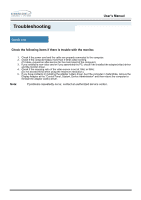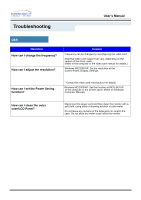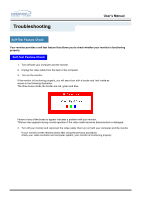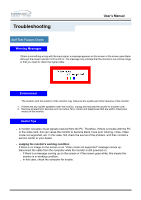Samsung 152S User Manual (user Manual) (ver.1.0) (English) - Page 46
Troubleshooting - power supply
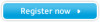 |
View all Samsung 152S manuals
Add to My Manuals
Save this manual to your list of manuals |
Page 46 highlights
Troubleshooting User's Manual Check List Before calling for service, check the information in this section to see if you can remedy any problems yourself. If you do need assistance, please call the phone number on the warranty card, the phone number on the Information section or contact your dealer. Symptom No images on the screen. I cannot turn on the monitor. I cannot see the On Screen Display. Check List Solutions Is the power cord connected properly? Check the power cord connection and supply. Can you see "No Connection, Check Check the signal cable connection. Signal Cable" on the screen? If the power is on, reboot the computer to see the initial screen(the login screen), which can be seen. If the initial screen (the login screen) appears, boot the computer in the applicable mode (the safe mode for Windows ME/2000/XP) and then change the frequency of the video card. (Refer to the Preset Display Modes) Note: If the initial screen (the login screen) does not appear, contact a service center or your dealer. Can you see "Video mode not supported" on the screen? You can see this message when the signal from the video card exceeds the maximum resolution and frequency that the monitor can properly handle. Adjust the maximum resolution and frequency that the monitor can properly handle. There is no image on the screen. Is the power indicator on the monitor blinking at 1 second intervals? The monitor is in PowerSaver mode. Press a key on the keyboard or move the mouse to activate the monitor and restore the image on the screen. Have you locked the On Screen Display (OSD) Menu to prevent changes? Unlock the OSD by pressing the MENU button for at least 5 seconds.