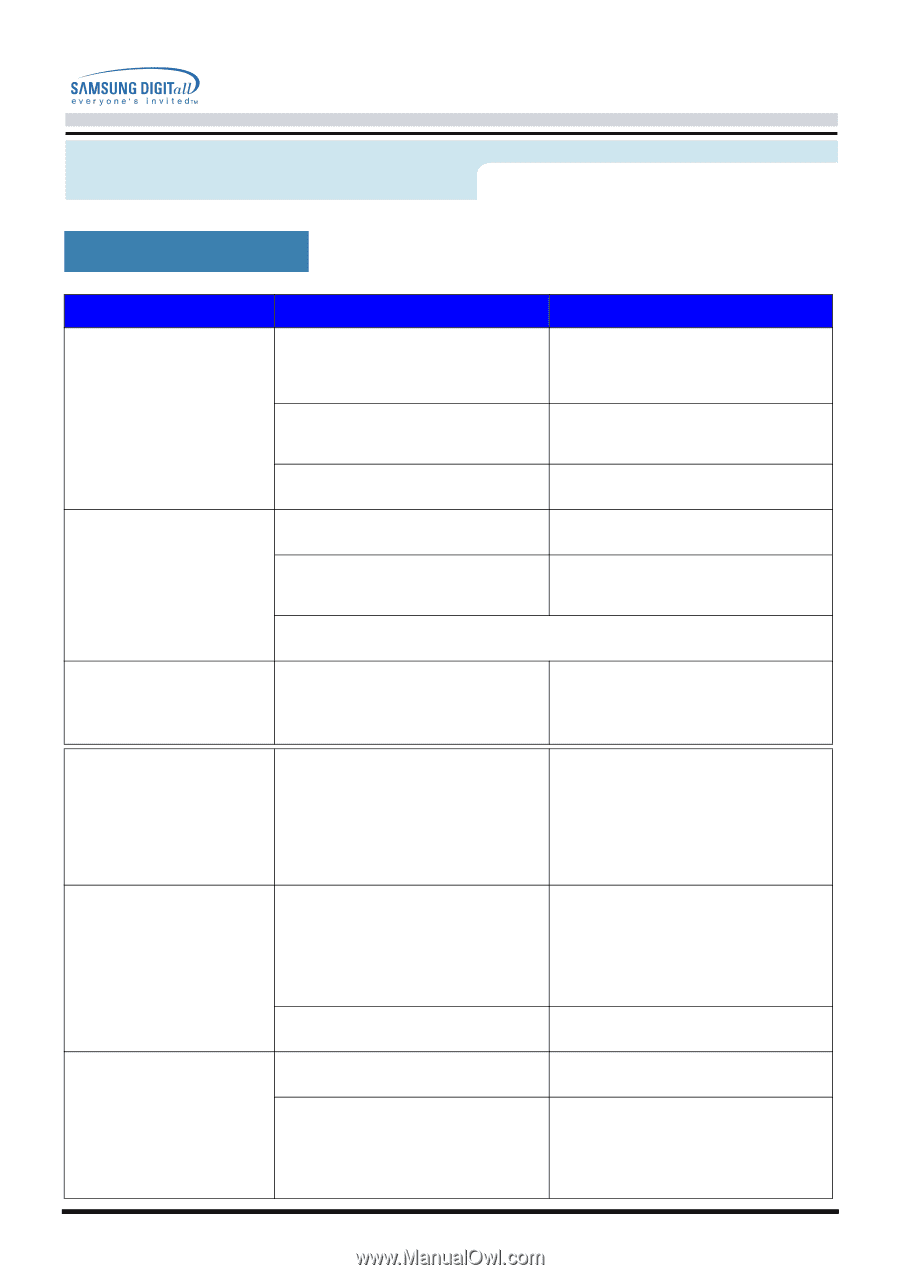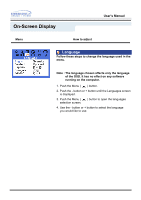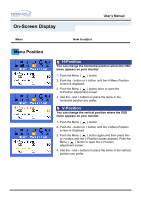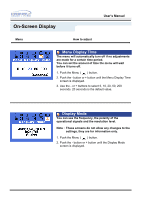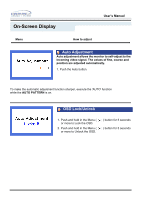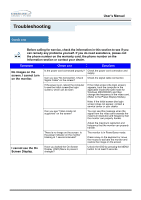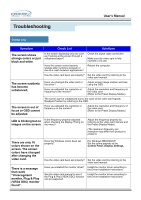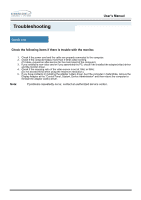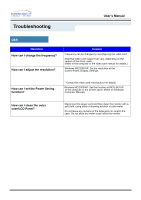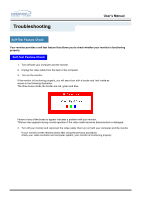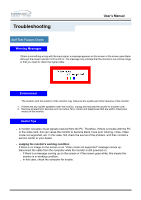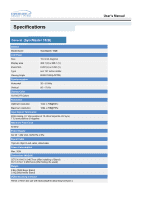Samsung 152S User Manual (user Manual) (ver.1.0) (English) - Page 47
Check List, Symptom, Solutions
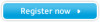 |
View all Samsung 152S manuals
Add to My Manuals
Save this manual to your list of manuals |
Page 47 highlights
Troubleshooting User's Manual Check List Symptom The screen shows strange colors or just black and white. The screen suddenly has become unbalanced. The screen is out of focus or OSD cannot be adjusted. Check List Solutions Is the screen displaying only one color as if looking at the screen through a cellophane paper? Check the signal cable connection. Make sure the video card is fully inserted in it's slot. Have the screen colors become strange after running a program or due to a crash between applications? Reboot the computer. Has the video card been set properly? Set the video card by referring to the video card manual. Have you changed the video card or the driver? Adjust screen image position and size using the OSD. Have you adjusted the resolution or frequency to the monitor? Adjust the resolution and frequency at the video card. (Refer to the Preset Display Modes). The screen can be unbalanced due to the cycle of the video card signals. Readjust Position by referring to the OSD. Have you adjusted the resolution or frequency on the monitor? Adjust the resolution and frequency of the video card. (Refer to the Preset Display Modes). LED is blinking but no Is the frequency properly adjusted when checking the Display Timing on images on the screen. the menu? Adjust the frequency properly by referring to the video card manual and the Preset Display Modes. (The maximum frequency per resolution may differ from product to product.) There are only 16 colors shown on the screen. The screen colors have changed after changing the video card. There is a message that reads "Unrecognized monitor, Plug & Play (VESA DDC) monitor found". Have the Windows colors been set properly? For Windows ME/2000/XP: Set the colors properly at the Control Panel, Display, Settings. Has the video card been set properly? Set the video card by referring to the video card manual. Have you installed the monitor driver? Install the monitor driver according to the Driver Installation Instructions. See the video card manual to see if the Plug & Play (VESA DDC) function can be supported. Install the monitor driver according to the Driver Installation Instructions.