Samsung 171MP User Manual (ENGLISH) - Page 7
Connecting Your LCD Monitor
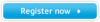 |
View all Samsung 171MP manuals
Add to My Manuals
Save this manual to your list of manuals |
Page 7 highlights
4_E151MP171MPbody.fm Page 5 Friday, September 7, 2001 3:04 PM Setting up Your LCD Monitor Connecting Your LCD Monitor 4 1 2 3 8 9 10 7 5 6 Figure 2. Cable connections 1. Connecting Computer ( 1 2 3 ) A. Connect the power cord to the DC Adaptor and connect the adaptor jack to the DC 12V power connector on the back of the monitor. B. Connect the 15-pin D-SUB of the video signal cable to the PC video connector on the back of the monitor. C. Connect the stereo audio cable to "Audio (ST)" on the back of the monitor and the other end to " Audio Out" terminal of the sound card on your computer. D. If necessary, please install monitor driver contained on the accompanied CD. For driver installation, please refer "Installing Video Driver" section on page 7. 2. Connecting External A/V Devices ( 4 5 ) A. Connect RCA (Yellow) or S-VHS cable to an appropriate external A/V device such as VCR, DVD or camcorder. (RCA cable and S-VHS cable not included) B. Connect RCA audio cables to "Audio (R)" and "Audio (L)" terminals and the other ends to corresponding audio out terminals on the A/V device. (Stereo-RCA cable not included) C. Headphone may be connected to the headphone output on the left-hand side of the monitor marked ( 6 ). While the headphone is connected, the sound from the built-in speakers will be disabled. 3. Connecting TV/CATV ( 7 ) A. Connect an antenna or CATV cable to the antenna terminal on the back of the monitor. ➮ Optional TV tuner is required. The optional TV tuner can be purchased from the local Samsung Monitor dealers. 4. Connecting DTV Set-Top Box ( 8 9 10 ) A. Connect the RCA DTV Cable to the Video port of the DTV Function on the back of the monitor. B. Connect the RCA Cable to "Audio(L)" and "Audio(R)" on the back of the monitor and the other end to "Audio Out" terminal of the Set-Top Box. English 5















