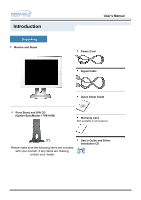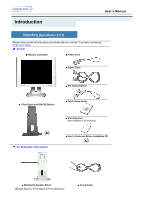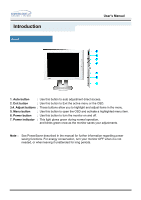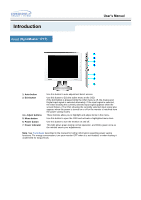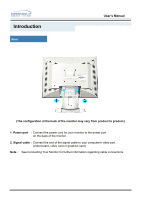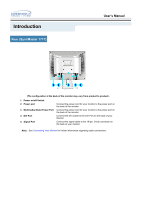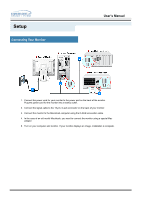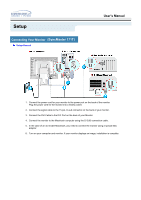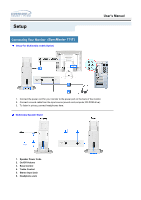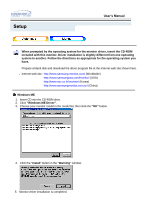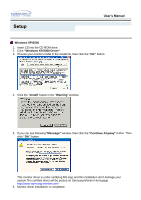Samsung 171T User Manual (user Manual) (ver.1.0) (English) - Page 16
Multimedia Stand Power Port - syncmaster
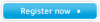 |
UPC - 683728208813
View all Samsung 171T manuals
Add to My Manuals
Save this manual to your list of manuals |
Page 16 highlights
Introduction Rear (SyncMaster 171T) User's Manual (The configuration at the back of the monitor may vary from product to product.) 1. Power on/off Switch 2. Power port 3. Multimedia Stand Power Port 4. DVI Port 5. Signal Port Connect the power cord for your monitor to the power port on the back of the monitor. Connect the power cord for your monitor to the power port on the back of the monitor. Connect the DVI Cable to the DVI Port on the back of your Monitor. Connect the signal cable to the 15-pin, D-sub connector on the back of your monitor. Note: See Connecting Your Monitor for further information regarding cable connections.
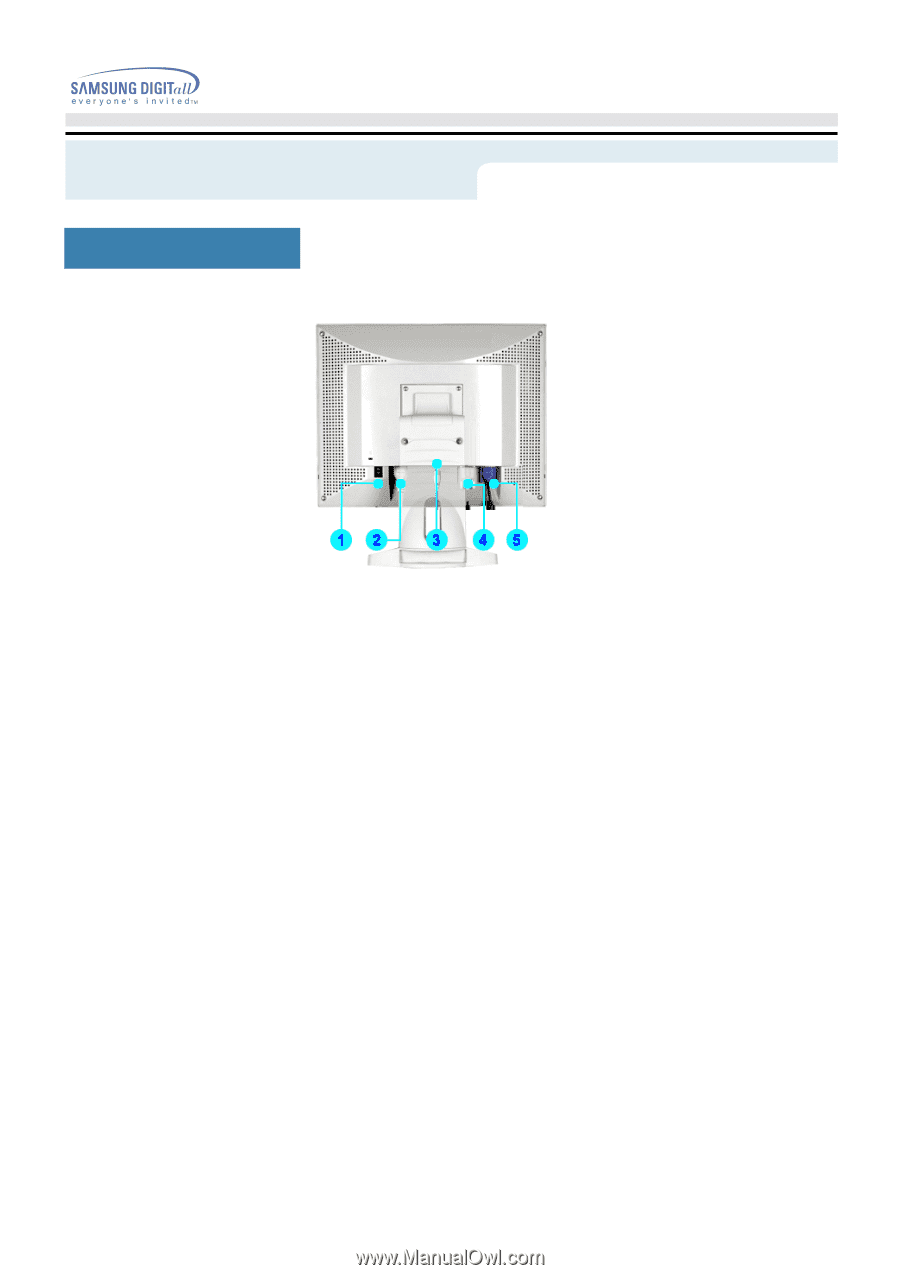
User’s Manual
Introduction
Rear
(SyncMaster 171T)
(The configuration at the back of the monitor may vary from product to product.)
1.
Power on/off Switch
2. Power port
Connect the power cord for your monitor to the power port on
the back of the monitor.
3. Multimedia Stand Power Port
Connect the power cord for your monitor to the power port on
the back of the monitor.
4. DVI Port
Connect the DVI Cable to the DVI Port on the back of your
Monitor.
5. Signal Port
Connect the signal cable to the 15-pin, D-sub connector on
the back of your monitor.
Note:
See
Connecting Your Monitor
for further information regarding cable connections.