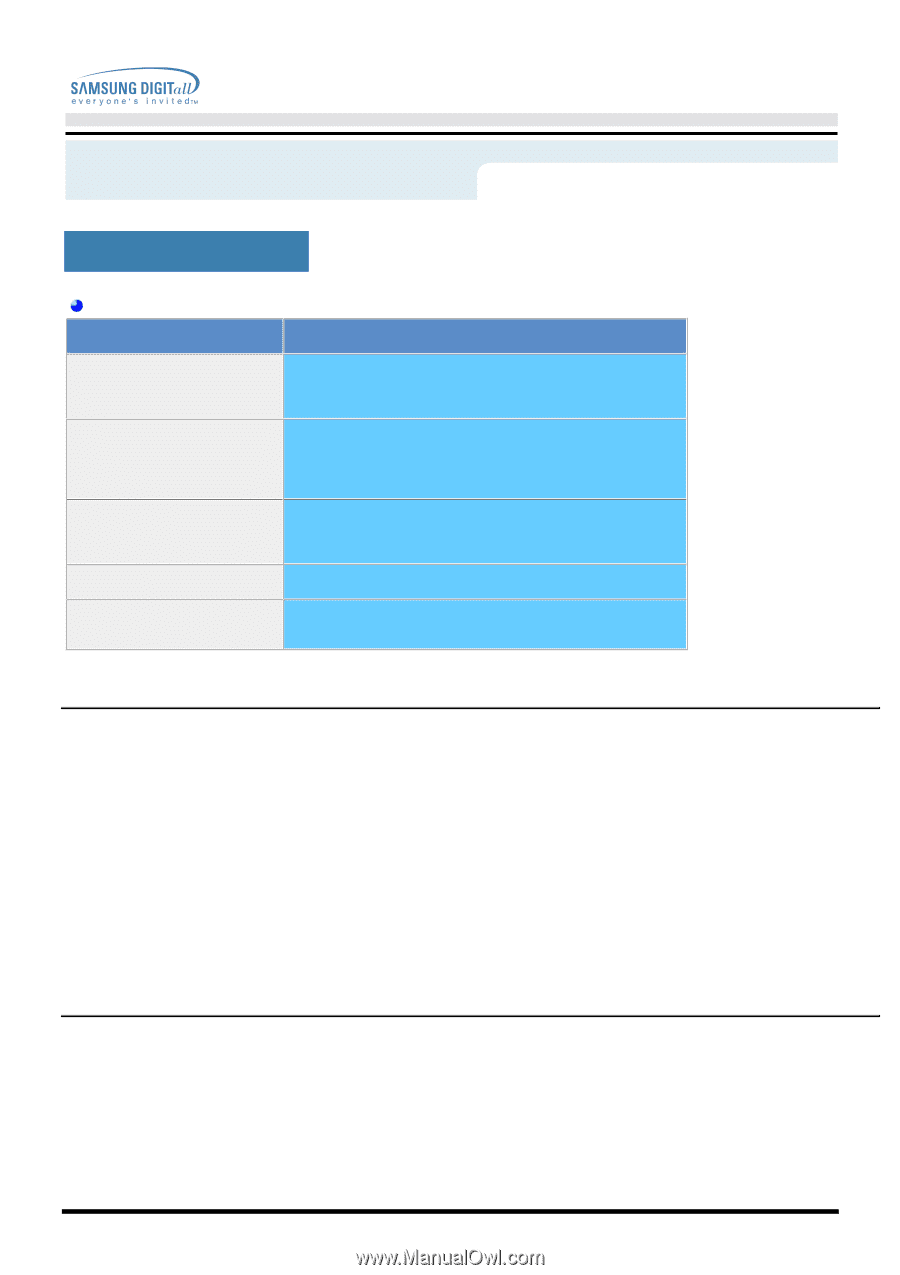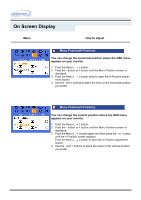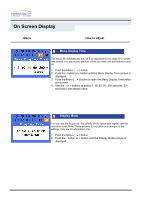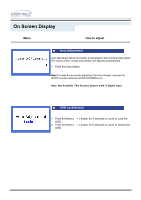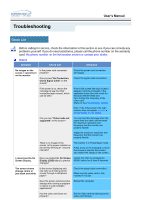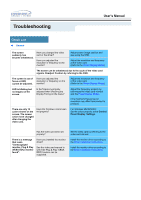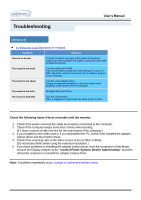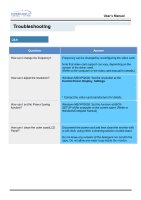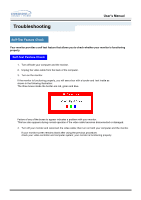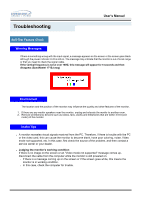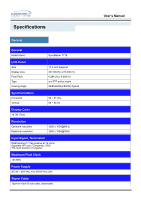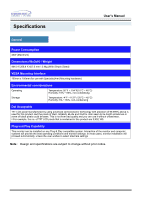Samsung 171T User Manual (user Manual) (ver.1.0) (English) - Page 54
Check the following items if there is trouble with the monitor., Control Panel, System, Device - syncmaster drivers
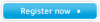 |
UPC - 683728208813
View all Samsung 171T manuals
Add to My Manuals
Save this manual to your list of manuals |
Page 54 highlights
Troubleshooting User's Manual Check List For Multimedia model (SyncMaster 171T Option) Symptom Solutions There is no sound. Connect the stereo input jack of the monitor to the stereo output jack of the computer thoroughly by using the voice cable or adjust the volume. The sound is too weak. Turn the volume up to MAX. If the sound is still too weak even after setting the volume on MAX, adjust the volume of the sound card or software program in your computer. The sound is too sharp. Turn the volume slightly down. If using an extensive microphone, adjust the volume while keeping a certain distance from the speaker. The sound is too thick. Re-adjust Bass and Treble. The sound is distorted Turn the volume down. Place a magazine or a pad under the stand of your monitor. Check the following items if there is trouble with the monitor. 1. Check if the power cord and the cable are properly connected to the computer. 2. Check if the computer beeps more than 3 times when booting. (If it does, request an after-service for the main board of the computer.) 3. If you installed a new video card or if you assembled the PC, check if the installed the adapter (video) driver and the monitor driver. 4. Check if the scanning ratio of the video screen is set at 75Hz or 85Hz. (Do not exceed 60Hz when using the maximum resolution.) 5. If you have problems in installing the adapter (video) driver, boot the computer in Safe Mode, remove the Display Adapter at the "Control Panel, System, Device Administrator" and then reboot the computer to reinstall the adapter (video) driver. Note: If problems repeatedly occur, contact an authorized service center.