Samsung 173MW User Manual (user Manual) (ver.1.0) (English) - Page 30
On-Screen Display, Auto Use only PC mode
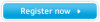 |
View all Samsung 173MW manuals
Add to My Manuals
Save this manual to your list of manuals |
Page 30 highlights
On-Screen Display Direct-Access Features let you display Monitor Adjustment Menu by simply pressing Auto button once. Or they are used to adjust monitor functions. You need to activate functions other than Auto Adjustment only when Auto-Access Features are off. 1. Auto (Use only PC mode) The monitor display becomes more stabilized if adjusted by Auto Adjustment functions when the monitor is installed for the first time. Try Auto Adjustment before attempting Manual Adjustment. Ensure the clock frequency of the monitor matches that of the computer video card before carrying out Auto Adjustment. When the Auto button is pressed, the monitor screen turns black and the Auto Adjustment screen appears as shown in the animated screen on the left. To make the automatic adjustment function sharper, execute the 'AUTO' function while the AutoPattern.exe is on.















