Samsung 173MW User Manual (user Manual) (ver.1.0) (English) - Page 34
OSD Functions, Input Control
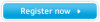 |
View all Samsung 173MW manuals
Add to My Manuals
Save this manual to your list of manuals |
Page 34 highlights
OSD Functions 1. Input Control For detailed information on Screen Adjustment in the Input Control, refer to the Input Control Adjustment Animation Clips. OSD Source List PIP Description Use to select PC, TV or other external input source connected to the Monitor. Use to select the screen of your choice. • PC • DVI • TV • AV • S-Video • Component When external A / V devices such as VCRs or DVDs are connected to the monitor, PIP allows you to watch video from those devices in a small window super-imposed on the PC video signal. (On/Off) 1) PIP • ON/ Off : Turn the PIP Screen on or off. 2) Source • TV / AV / S-Video / Component : PC Mode • PC / DVI : TV / AV / S-Video / Component Mode : Select the input source for the PIP. PIP Settings PC DVI TV AV S-Video Component PC DVI TV AV S-Video Component X X O O O O X X O O O O O O X X X X O O X X X X O O X X X X O O X X X X 3) Swap : Swapping the contents of the PIP and main image. The image in the PIP window will appear on the main screen, and the main screen image will appear in the PIP window. 4) Size : Changing the Size of the PIP window.















