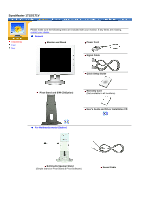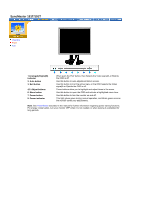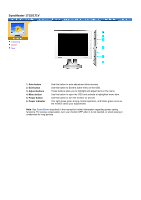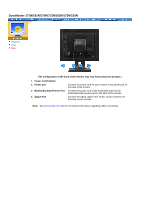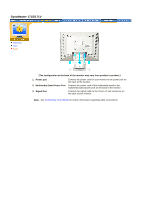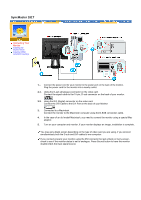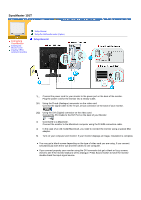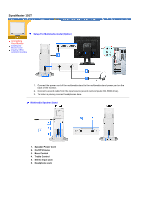Samsung 191T User Manual (user Manual) (English) - Page 15
Multimedia Stand Power Port
 |
UPC - 729507704678
View all Samsung 191T manuals
Add to My Manuals
Save this manual to your list of manuals |
Page 15 highlights
SyncMaster 191T Unpacking Front Rear (The configuration at the back of the monitor may vary from product to product.) 1. Power port 2. Power on/off Switch 3. Multimedia Stand Power Port 4. DVI Port 5. Signal Port Connect the power cord for your monitor to the power port on the back of the monitor. Connect the power cord of the multimedia stand to the multimedia stand power port on the back of the monitor Connect the DVI Cable to the DVI Port on the back of your Monitor. Connect the signal cable to the 15-pin, D-sub connector on the back of your monitor. Note: See Connecting Your Monitor for further information regarding cable connections.
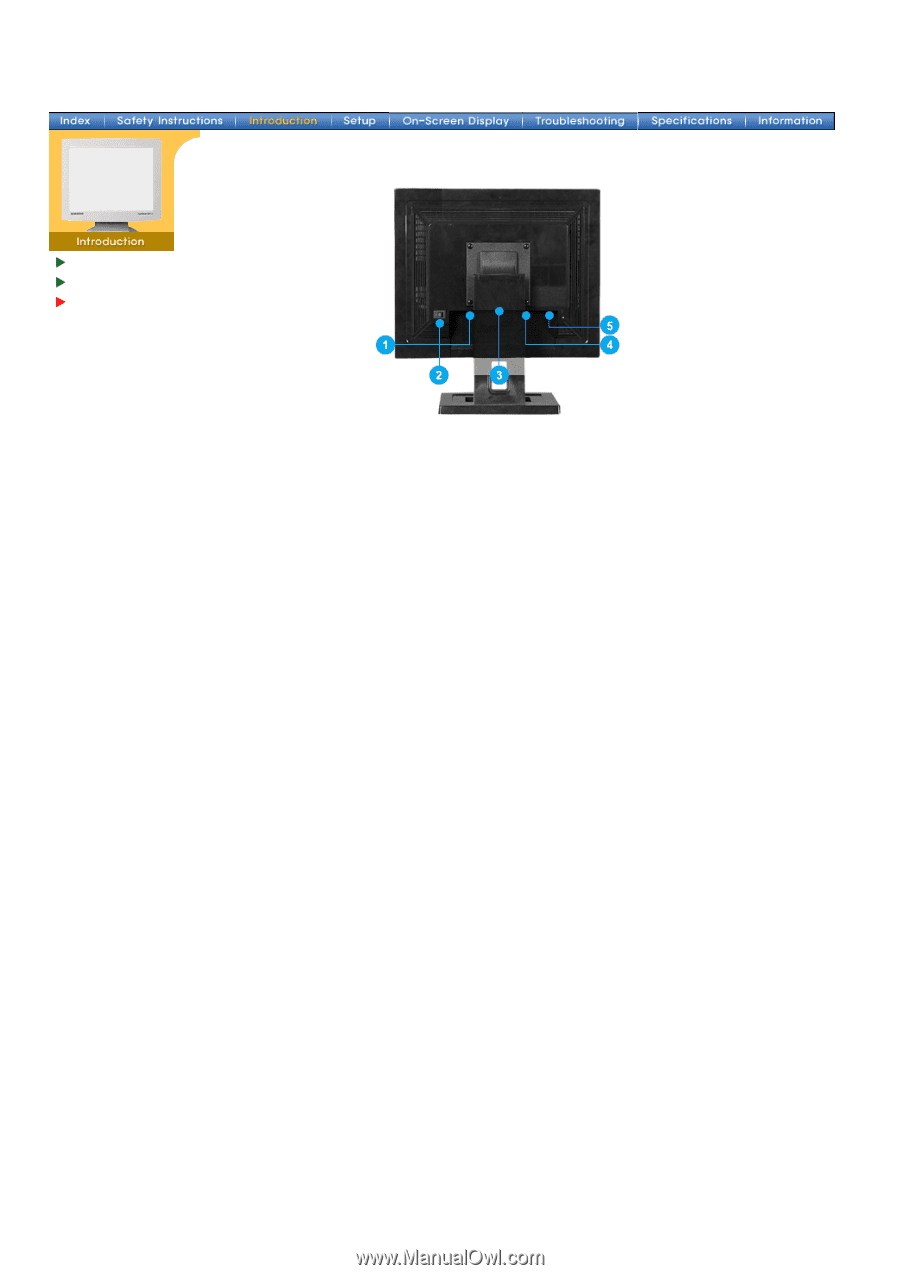
Unpacking
Front
Rear
(The configuration at the back of the monitor may vary from product to product.)
1. Power port
Connect the power cord for your monitor to the power port
on the back of the monitor.
2. Power on/off Switch
3. Multimedia Stand Power Port
Connect the power cord of the multimedia stand to the
multimedia stand power port on the back of the monitor
4. DVI Port
Connect the DVI Cable to the DVI Port on the back of your
Monitor.
5. Signal Port
Connect the signal cable to the 15-pin, D-sub connector on
the back of your monitor.
Note:
See
Connecting Your Monitor
for further information regarding cable connections.
SyncMaster 191T