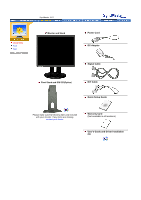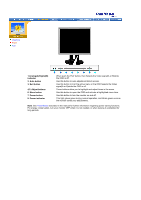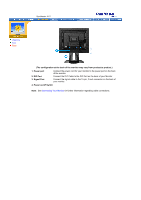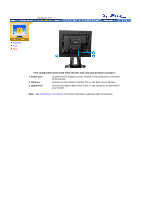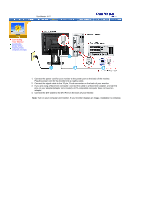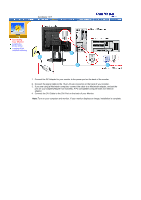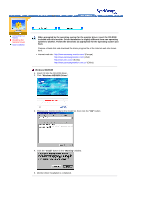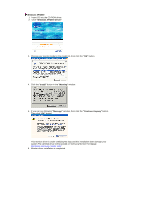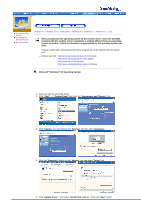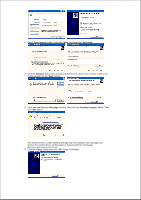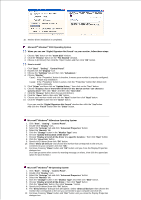Samsung 191T User Manual (user Manual) (ver.1.0) (English) - Page 14
Connect the DVI Cable to the DVI Port on the back of your Monitor.
 |
UPC - 729507704678
View all Samsung 191T manuals
Add to My Manuals
Save this manual to your list of manuals |
Page 14 highlights
SyncMaster 191T Connecting Your Monitor Installing the Monitor Driver Installing VESA compliant mounting 1. Connect the DC Adapter for your monitor to the power port on the back of the monitor. 2. Connect the signal cable to the 15-pin, D-sub connector on the back of your monitor. 3. If you are using a Macintosh computer, connect the cable to a Macintosh adapter, and set the pins on your adapter(Adapter not included). A PC-compatible computer does not need an adapter. 4. Connect the DVI Cable to the DVI Port on the back of your Monitor. Note: Turn on your computer and monitor. If your monitor displays an image, installation is complete.
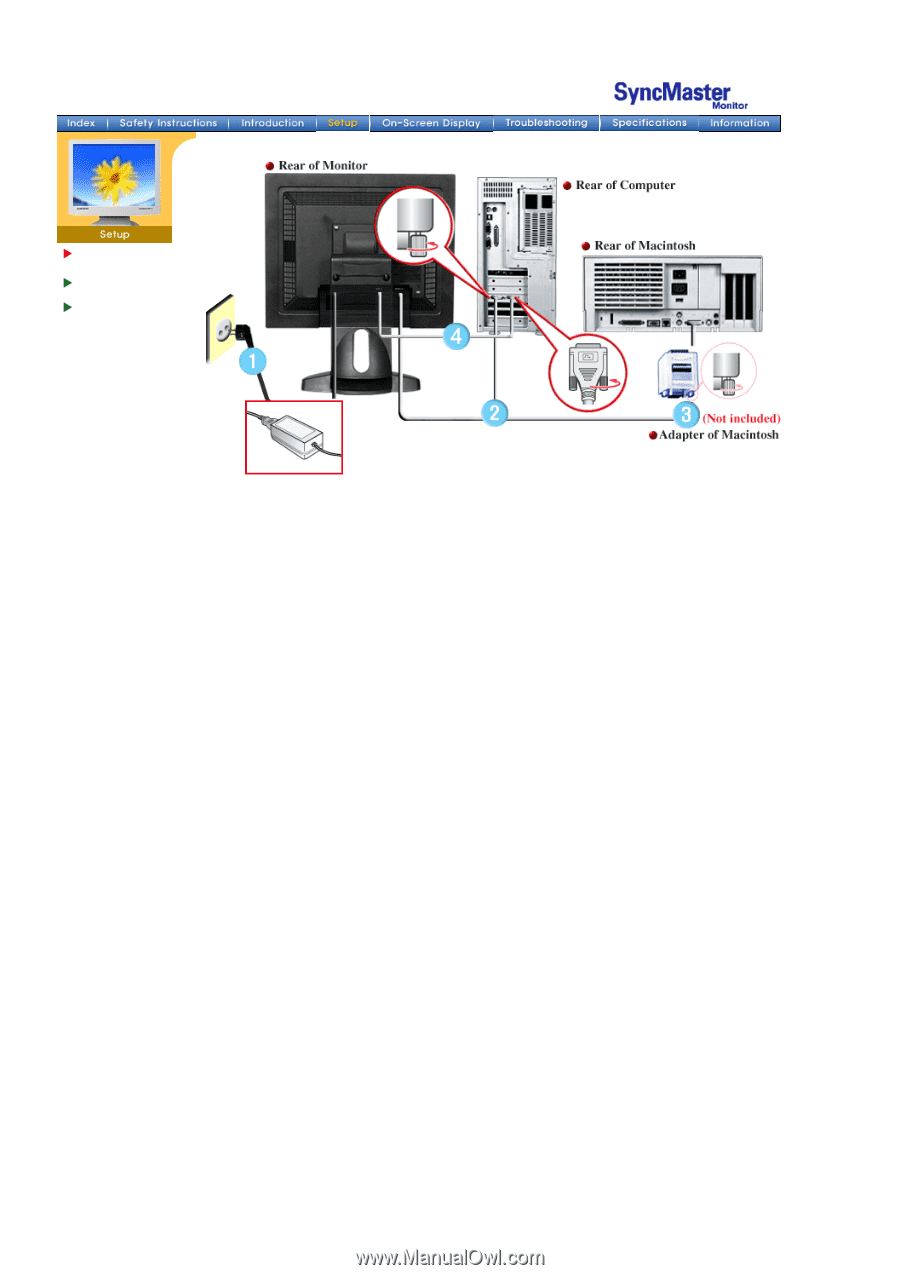
Connecting
Your Monitor
Installing the
Monitor Driver
Installing VESA
compliant mounting
1.
Connect the DC Adapter for your monitor to the power port on the back of the monitor.
2.
Connect the signal cable to the 15-pin, D-sub connector on the back of your monitor.
3.
If you are using a Macintosh computer, connect the cable to a Macintosh adapter, and set the
pins on your adapter(Adapter not included). A PC-compatible computer does not need an
adapter.
4.
Connect the DVI Cable to the DVI Port on the back of your Monitor.
Note:
Turn on your computer and monitor. If your monitor displays an image, installation is complete.
SyncMaster 191T