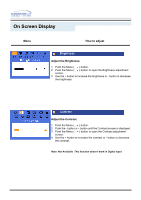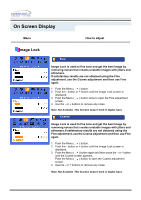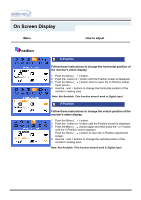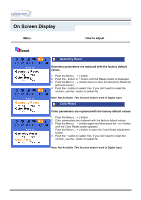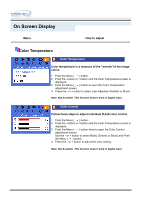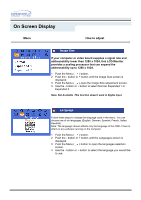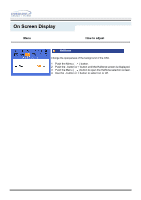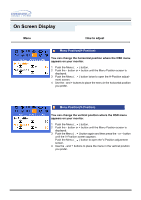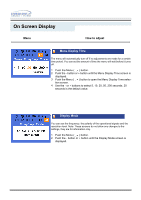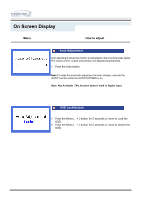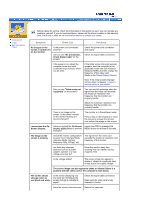Samsung 191T User Manual (user Manual) (ver.1.0) (English) - Page 28
Image Size, Language
 |
UPC - 729507704678
View all Samsung 191T manuals
Add to My Manuals
Save this manual to your list of manuals |
Page 28 highlights
On Screen Display Menu How to adjust Image Size If your computer or video board supplies a signal rate and addressability lower than 1280 x 1024, this LCD Monitor provides a scaling processor that can expand the addressability up to 1280 x 1024. 1 Push the Menu ( ) button. 2 Push the - button or + button until the Image Size screen is displayed. 3 Push the Menu ( ) open the Image Size adjustment screen. 4 Use the - button or + button to select Normal, Expanded 1 or Expanded 2. Note: Not Available This function doesn't work in Digital input. Language Follow these steps to change the language used in the menu. You can choose one of six languages.(English, German, Spanish, French, Italian, Swedish) Note: The language chosen affects only the language of the OSD. It has no effect on any software running on the computer. 1 Push the Menu ( ) button. 2 Push the - button or + button until the Languages screen is displayed. 3 Push the Menu ( ) button to open the languages selection screen. 4 Use the - button or + button to select the language you would like to use.