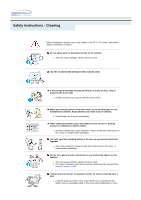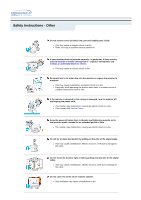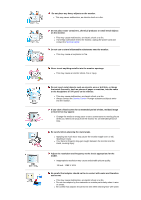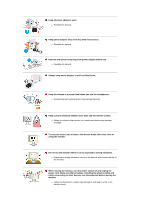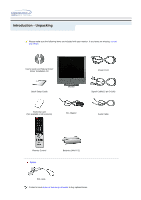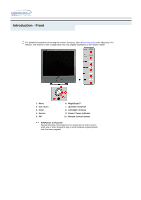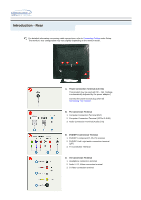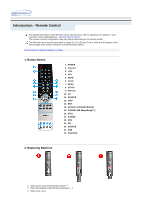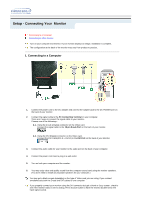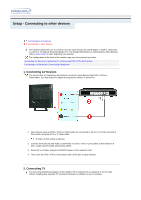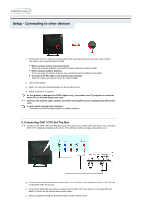Samsung 192mp User Manual (ENGLISH) - Page 12
Front, MagicBright™, Exit / Auto, Up-Down / Channel, Enter, Left-Right / Volume, Source - remote control
 |
UPC - 729507706962
View all Samsung 192mp manuals
Add to My Manuals
Save this manual to your list of manuals |
Page 12 highlights
Introduction - Front For detailed information concerning the monitor functions, refer to User Controls under Adjusting Your Monitor. The monitor's front configuration may vary slightly depending on the monitor model. 1. Menu 2. Exit / Auto 3. Enter 4. Source 5. PIP 6. MagicBright™ 7. Up-Down / Channel 8. Left-Right / Volume 9. Power / Power indicator 10. Remote Control Sensor PIP(Picture in Picture)? Feature allowing one program to be viewed on the entire screen while one or more programs play in small windows superimposed over the base program.
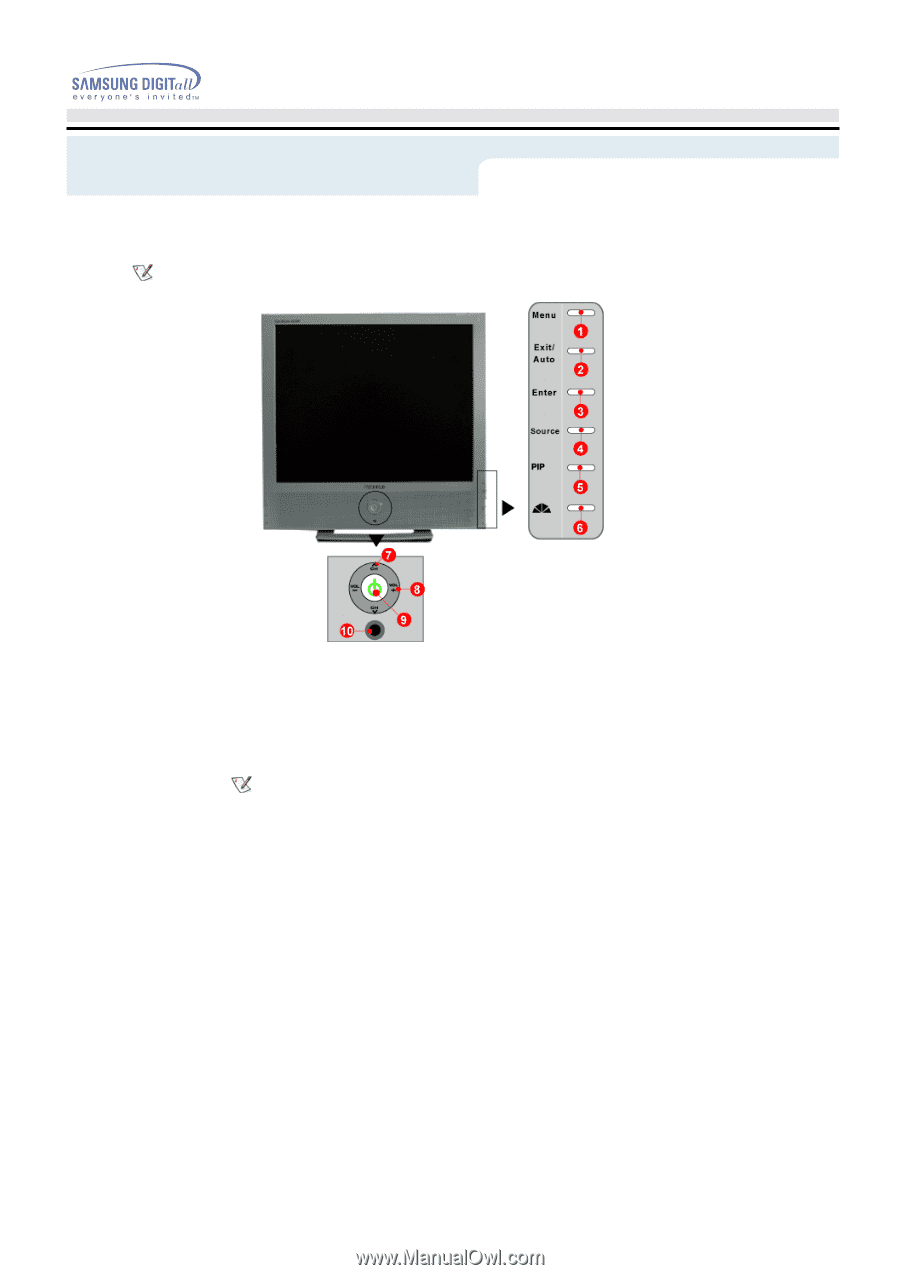
For detailed information concerning the monitor functions, refer to
User Controls
under Adjusting Your
Monitor. The monitor's front configuration may vary slightly depending on the monitor model.
1. Menu
6. MagicBright™
2.
Exit / Auto
7.
Up-Down / Channel
3. Enter
8.
Left-Right / Volume
4. Source
9.
Power / Power indicator
5. PIP
10.
Remote Control Sensor
PIP(Picture in Picture)?
Feature allowing one program to be viewed on the entire screen
while one or more programs play in small windows superimposed
over the base program.
Introduction - Front