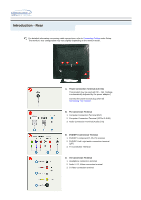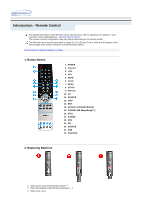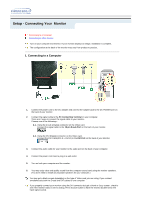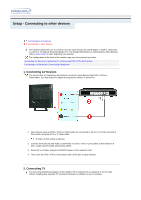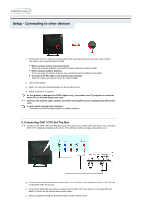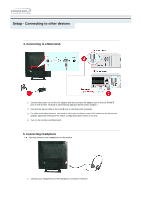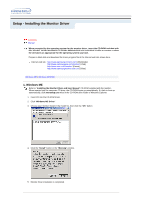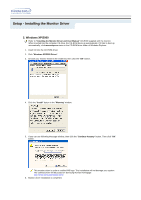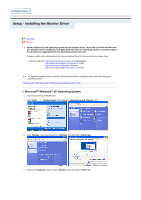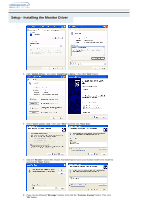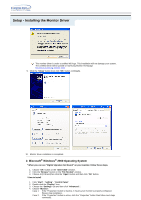Samsung 192mp User Manual (ENGLISH) - Page 18
Connecting Headphone, Connecting to a Macintosh, You may connect your headphones to the monitor. - power cord
 |
UPC - 729507706962
View all Samsung 192mp manuals
Add to My Manuals
Save this manual to your list of manuals |
Page 18 highlights
Setup - Connecting to other devices 4. Connecting to a Macintosh 1. Connect the power cord to the DC adapter and then connect the adapter jack to the DC POWER port on the monitor. (Voltage is automatically adjusted by the power adaptor.) 2. Connect the signal cable to the D-SUB port on the Macintosh computer. 3. For older model Macintoshes, you need to adjust the resolution control DIP switch on the Macintosh adapter (optional) referring to the switch configuration table shown on its rear. 4. Turn on the monitor and Macintosh. 5. Connecting Headphone You may connect your headphones to the monitor. 1. Connect your headphones to the Headphone connection terminal.

1.
Connect the power cord to the DC adapter and then connect the adapter jack to the DC POWER
port on the monitor. (Voltage is automatically adjusted by the power adaptor.)
2.
Connect the signal cable to the D-SUB port on the Macintosh computer.
3.
For older model Macintoshes, you need to adjust the resolution control DIP switch on the Macintosh
adapter (optional) referring to the switch configuration table shown on its rear.
4.
Turn on the monitor and Macintosh.
5. Connecting Headphone
You may connect your headphones to the monitor.
1.
Connect your headphones to the Headphone connection terminal.
4. Connecting to a Macintosh
Setup - Connecting to other devices