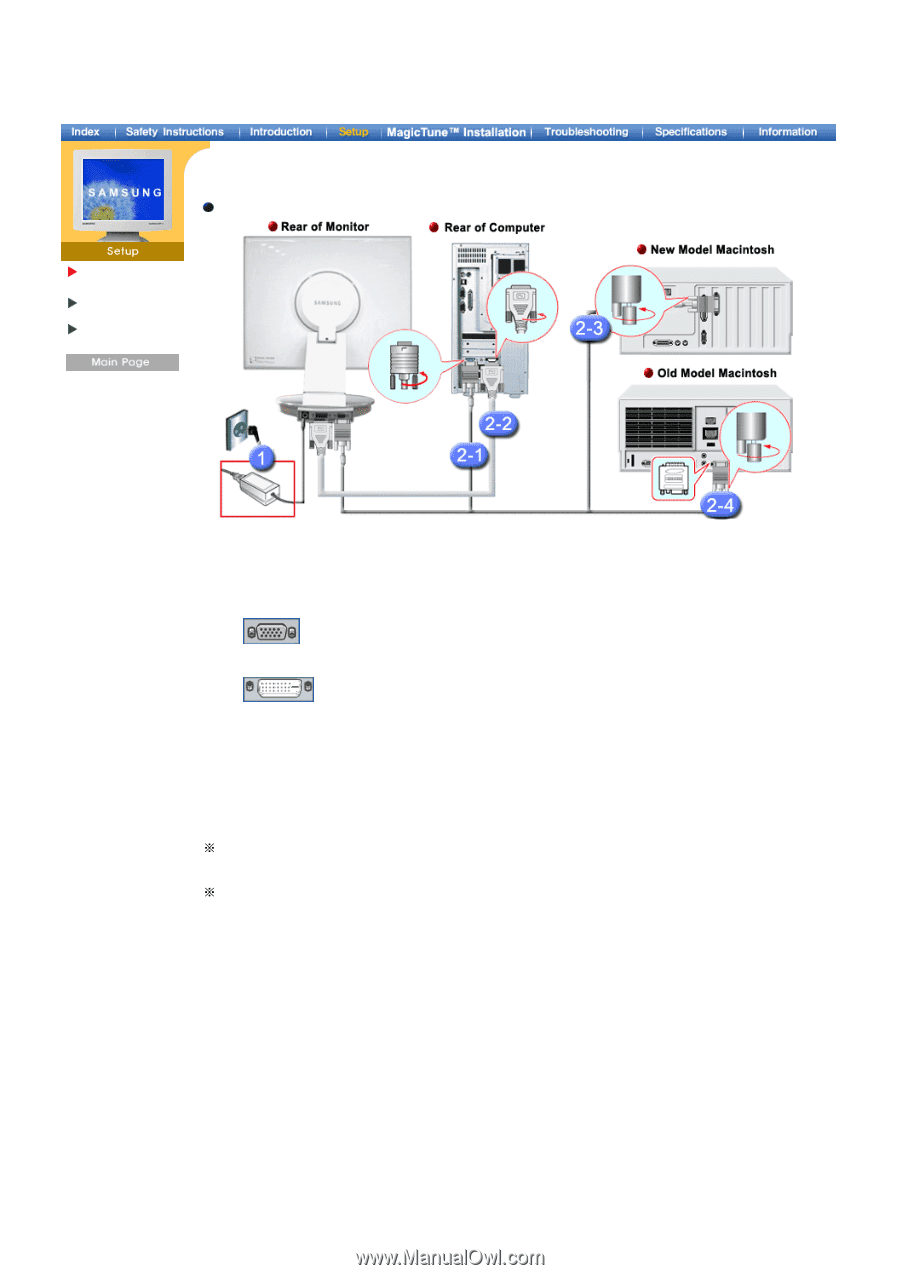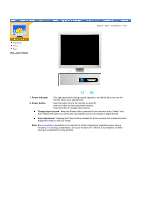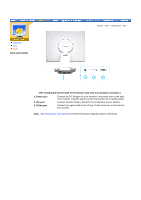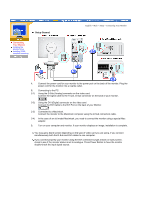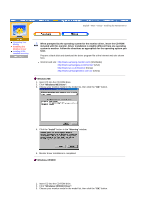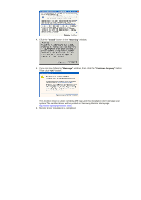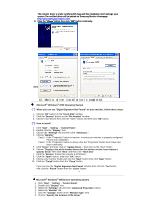Samsung 193P User Manual (user Manual) (ver.1.0) (English) - Page 13
Setup, Connecting Your Monitor, Setup-General - driver
 |
UPC - 729507707068
View all Samsung 193P manuals
Add to My Manuals
Save this manual to your list of manuals |
Page 13 highlights
Setup-General Connecting Your Monitor Installing the Monitor Driver Installing VESA compliant mounting English > Main > Setup > Connecting Your Monitor 1. Connect the power cord for your monitor to the power port on the back of the monitor. Plug the power cord for the monitor into a nearby outlet. 2. Connecting to the PC. 2-1) Using the D-Sub (Analog) connector on the video card. Connect the signal cable to the 15-pin, D-Sub connector on the back of your monitor. 2-2) Using the DVI (Digital) connector on the video card. Connect the DVI Cable to the DVI Port on the back of your Monitor. 2-3) Connected to a Macintosh. Connect the monitor to the Macintosh computer using the D-Sub connection cable. 2-4) In the case of an old model Macintosh, you need to connect the monitor using a special Mac adaptor. 3. Turn on your computer and monitor. If your monitor displays an image, installation is complete. You may get a blank screen depending on the type of video card you are using, if you connect simultaneously both the D-Sub and DVI cables to one computer. If you connect properly your monitor using the DVI connector but get a blank or fuzzy screen, check to see if the monitor status is set to analogue. Press Power Button to have the monitor double-check the input signal source.