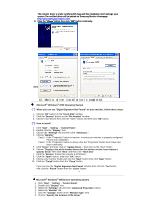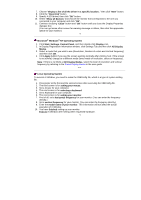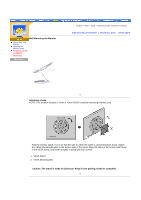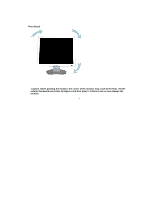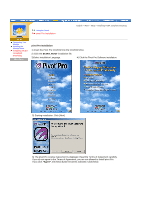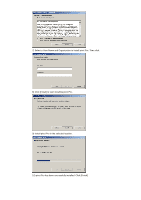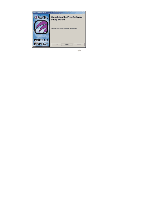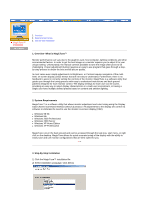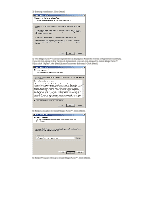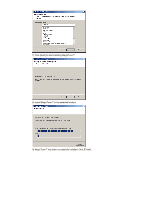Samsung 193P User Manual (user Manual) (ver.1.0) (English) - Page 22
Pivot Pro Installation, Installing VESA, compliant, mounting
 |
UPC - 729507707068
View all Samsung 193P manuals
Add to My Manuals
Save this manual to your list of manuals |
Page 22 highlights
Using the Stand pivot Pro Installation English > Main > Setup > Installing VESA compliant mounting Connecting Your Monitor Installing the Monitor Driver Installing VESA compliant mounting pivot Pro Installation 1) Insert the Pivot Pro CD-ROM into the CD-ROM drive. 2) Click the START_PIVOT installation file. 3)Select installation Language. 4) Click the Pivot Pro Software installation. 5) Starting installation. Click [Next] 6) The pivot Pro License Agreement is displayed. Read the Terms of Agreement carefully. If you do not agree to the Terms of Agreement, you are not allowed to install pivot Pro. If you click "Agree", the [Next] button becomes activated. Click [Next]
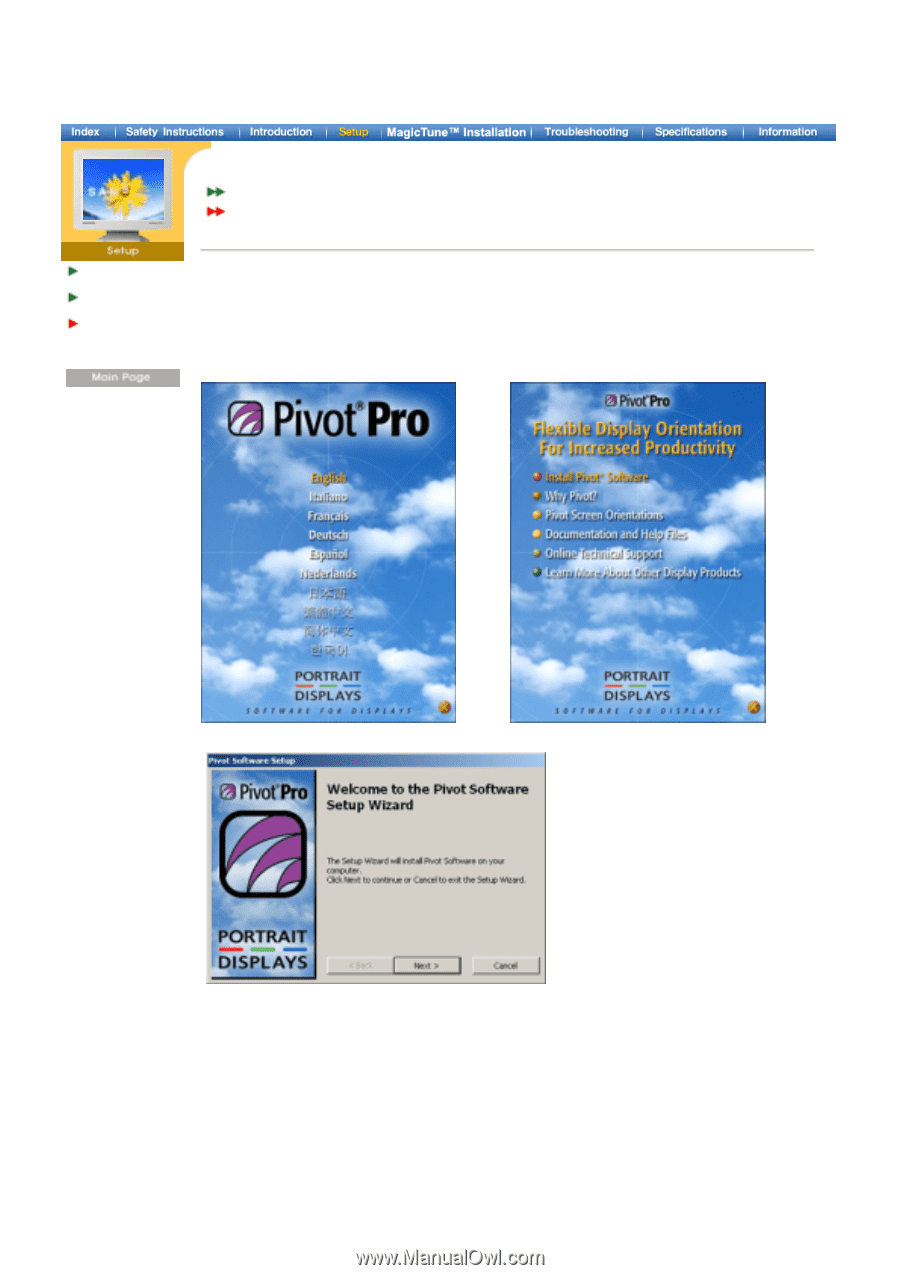
English > Main > Setup > Installing VESA compliant mounting
Connecting Your
Monitor
Installing the
Monitor Driver
Installing VESA
compliant
mounting
Using the Stand
pivot Pro Installation
pivot Pro Installation
1) Insert the Pivot Pro CD-ROM into the CD-ROM drive.
2) Click the
START_PIVOT
installation file.
3)Select installation Language
.
4) Click the
P
ivot Pro Software installation.
5) Starting installation. Click [Next]
6) The pivot Pro License Agreement is displayed. Read the Terms of Agreement carefully.
If you do not agree to the Terms of Agreement, you are not allowed to install pivot Pro.
If you click
"Agree"
, the [Next] button becomes activated. Click [Next]