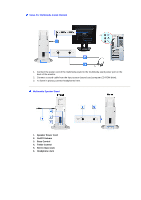Samsung 193T User Manual (ENGLISH) - Page 15
Connecting, Your Monitor - driver
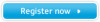 |
View all Samsung 193T manuals
Add to My Manuals
Save this manual to your list of manuals |
Page 15 highlights
SyncMaster 173T/193T/191T plus/153T/174T Connecting Your Monitor Installing the Monitor Driver Installing VESA compliant mounting Setup-General 1. Connect the power cord for your monitor to the power port on the back of the monitor. Plug the power cord for the monitor into a nearby outlet. 2-1. Using the D-sub (Analogue) connector on the video card. Connect the signal cable to the 15-pin, D-sub connector on the back of your monitor. 2-2. Using the DVI (Digital) connector on the video card. Connect the DVI Cable to the DVI Port on the back of your Monitor. 3. Connected to a Macintosh. Connect the monitor to the Macintosh computer using the D-SUB connection cable. 4. In the case of an old model Macintosh, you need to connect the monitor using a special Mac adaptor. 5. Turn on your computer and monitor. If your monitor displays an image, installation is complete. You may get a blank screen depending on the type of video card you are using, if you connect simultaneously both the D-sub and DVI cables to one computer. If you connect properly your monitor using the DVI connector but get a blank or fuzzy screen, check to see if the monitor status is set to analogue. Press Source button to have the monitor double-check the input signal source.