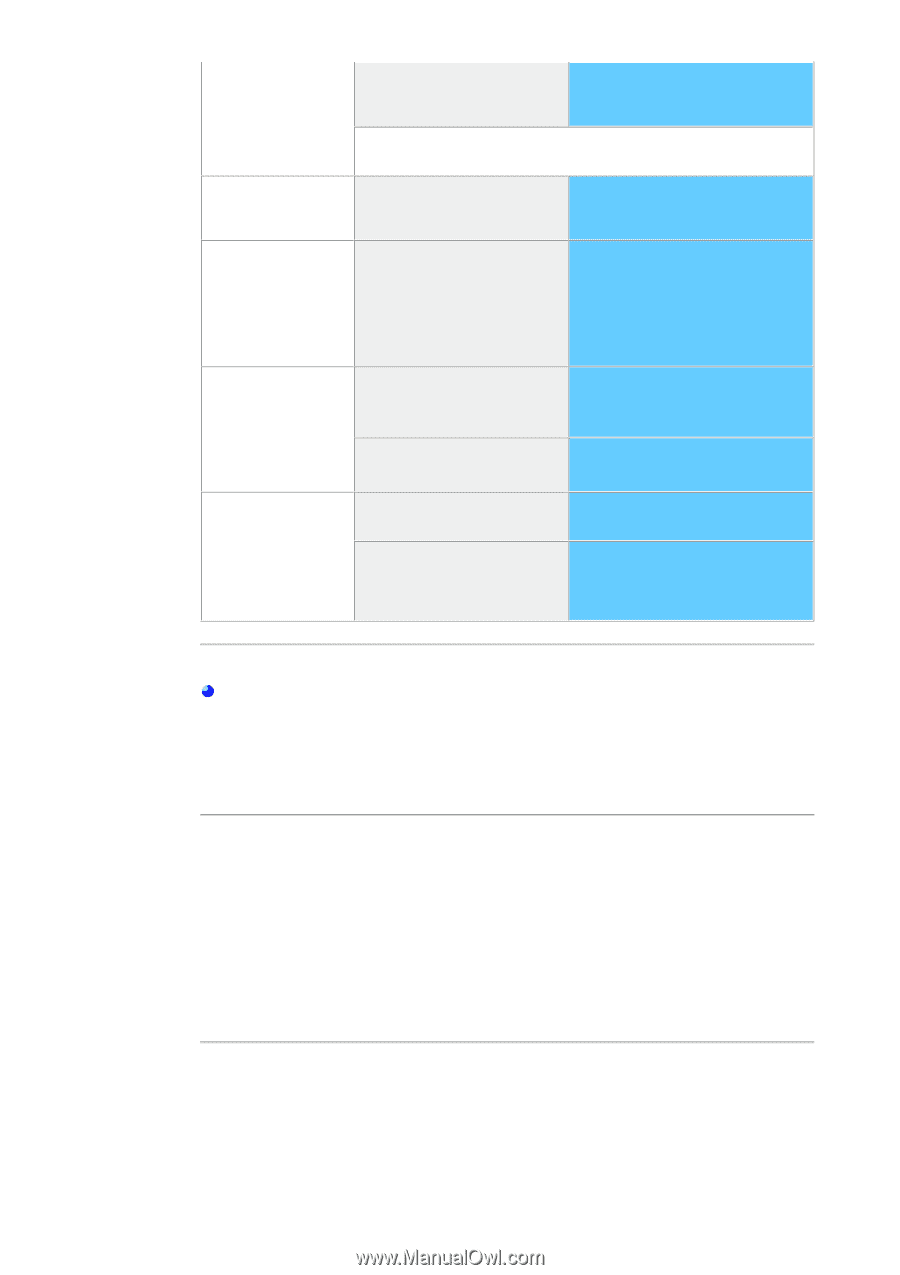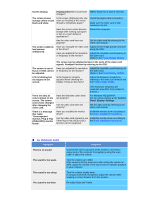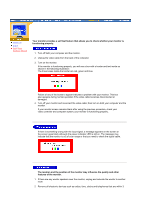Samsung 193T User Manual (ENGLISH) - Page 46
Control Panel
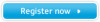 |
View all Samsung 193T manuals
Add to My Manuals
Save this manual to your list of manuals |
Page 46 highlights
unbalanced. Have you adjusted the resolution or frequency to the monitor? Adjust the resolution and frequency at the video card. (Refer to the Preset Display Modes). The screen can be unbalanced due to the cycle of the video card signals. Readjust Position by referring to the OSD. The screen is out of focus or OSD cannot be adjusted. Have you adjusted the resolution or frequency on the monitor? Adjust the resolution and frequency of the video card. (Refer to the Preset Display Modes). LED is blinking but no images on the screen. Is the frequency properly adjusted when checking the Display Timing on the menu? Adjust the frequency properly by referring to the video card manual and the Preset Display Modes. (The maximum frequency per resolution may differ from product to product.) There are only 16 colors shown on the screen. The screen colors have changed after changing the video card. Have the Windows colors been set properly? Has the video card been set properly? For Windows ME/XP/2000 : Set the colors properly at the Control Panel, Display, Settings. Set the video card by referring to the video card manual. There is a message that reads "Unrecognized monitor, Plug & Play (VESA DDC) monitor found". Have you installed the monitor driver? See the video card manual to see if the Plug & Play (VESA DDC) function can be supported. Install the monitor driver according to the Driver Installation Instructions. Install the monitor driver according to the Driver Installation Instructions. Check Before Using the MagicTune™ 1. The Magic Tune™ (display adjustment) feature is not available in Game mode or Full Screen video mode. 2. When activated in a mode in which the four edges of the display are black (Game or DOS mode), the "Auto" feature of the LCD monitor may cause the screen to be displayed off-center. 3. Installing the MagicTune™ (display adjustment) software may cause a slight delay when starting the computer. Check the following items if there is trouble with the monitor. 1. Check if the power cord and the cable are properly connected to the computer. 2. Check if the computer beeps more than 3 times when booting. (If it does, request an after-service for the main board of the computer.) 3. If you installed a new video card or if you assembled the PC, check if the installed the adapter (video) driver and the monitor driver. 4. Check if the scanning ratio of the video screen is set at 75Hz or 85Hz. (Do not exceed 60Hz when using the maximum resolution.) 5. If you have problems in installing the adapter (video) driver, boot the computer in Safe Mode, remove the Display Adapter at the "Control Panel, System, Device Administrator" and then reboot the computer to reinstall the adapter (video) driver. Note: If problems repeatedly occur, contact an authorized service center.