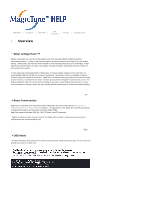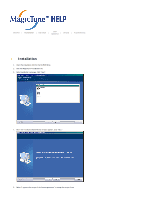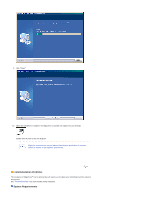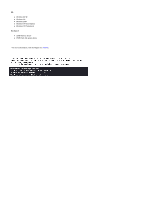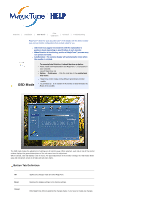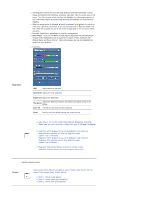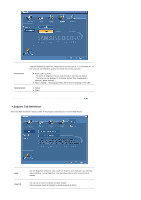Samsung 204B User Manual (user Manual) (ver.1.0) (English) - Page 38
OSD Mode
 |
UPC - 729507709789
View all Samsung 204B manuals
Add to My Manuals
Save this manual to your list of manuals |
Page 38 highlights
Color Overview | Installation | OSD Mode | | Uninstall | Troubleshooting Calibration MagicTune™ allows for quick accurate tuning of the display with the ability to easily save and use monitor configurations that are best suited for you. z OSD mode may appear inconsistent with the explanation in guidance book depending on specification of each monitor. z When Rotation is functioning, portion of MagicTune™ program may not operate normally. z AutoRotation : The screens display will automatically rotate when the monitor is rotated. OSD Mode To execute Auto Rotation, it should be done as below. z Please install both MagicRotation and MagicTune™ 3.6 programs in your computer. z Launch MagicTune 3.6 z Option → Preference → Click the small box in the enable task tray menu. z MagicTune control mode will be different according to monitor models. z he permitted an le of rotation of the monitor is determined by the mTodel of the monigtor. The OSD mode makes the adjustment of settings on all monitors easy. When selected , each tab on top of the control window displays the general descriptions of the sub-menu items for adjustment. When selected, each tab displays a list of menus. For quick adjustment of the monitor settings, the OSD mode allows easy and convenient access to all tabs and sub-menu items. Button Tab Definition OK Reset Cancel Applies any changes made and exits MagicTune. Restores the display settings to the factory settings. Exits MagicTune without applying the changes made. If you have not made any changes