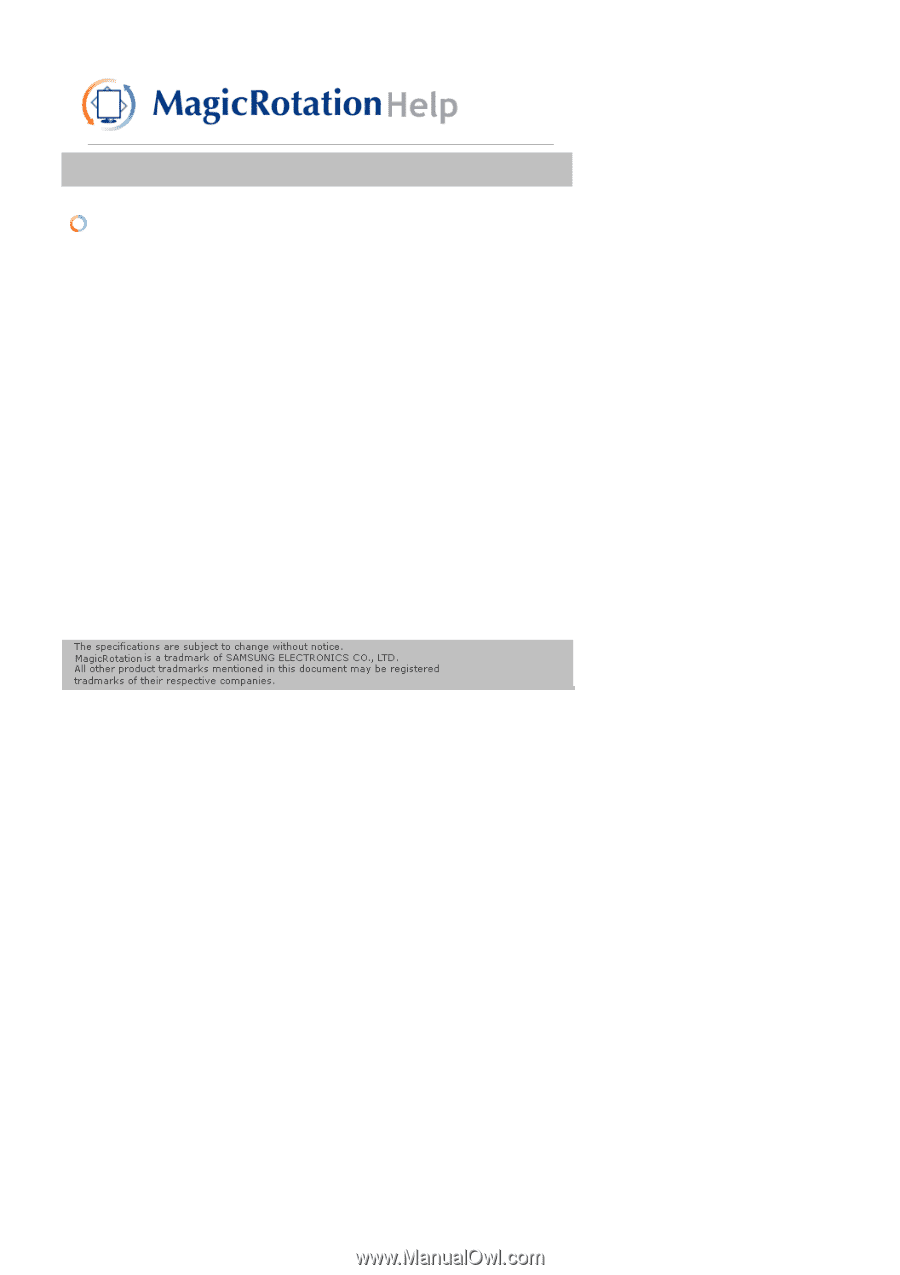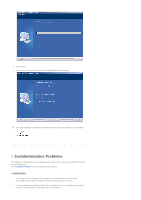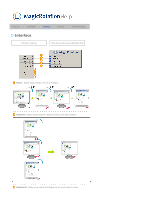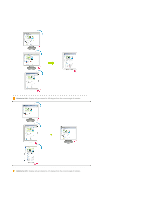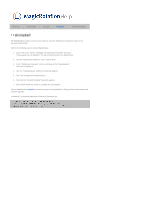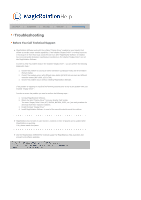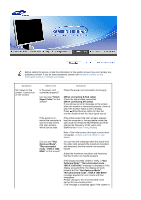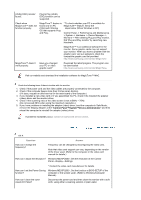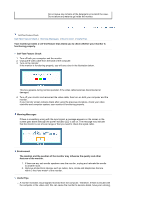Samsung 204B User Manual (user Manual) (ver.1.0) (English) - Page 59
Overview, Installation, Interface, Troubleshooting
 |
UPC - 729507709789
View all Samsung 204B manuals
Add to My Manuals
Save this manual to your list of manuals |
Page 59 highlights
Overview | Installation | Interface | Uninstall | Troubleshooting Uninstall The MagicRotation program can be removed only by using the "Add/Remove Programs" option of the Windows Control Panel. Perform the following steps to remove MagicRotation. 1. Go to [Task Tray] ' [Start] ' [Settings] and select [Control Panel] in the menu. If the program runs on Windows™ XP, go to [Control Panel] in the [Start] menu. 2. Click the "Add/Remove Programs" icon in Control Panel. 3. In the "Add/Remove Programs" screen, scroll down to find "MagicRotation" Click on it to highlight it. 4. Click the "Change/Remove" button to remove the program. 5. Click "Yes" to begin the uninstall process. 6. Wait until the "Uninstall Complete" dialog box appears. 7. After unistall restart the system to complete the uninstallation. Visit the MagicRotation website for technical support for MagicRotation, FAQs (questions and answers) and software upgrades. * Windows™ is registered trademark of Microsoft Corporation,Inc.