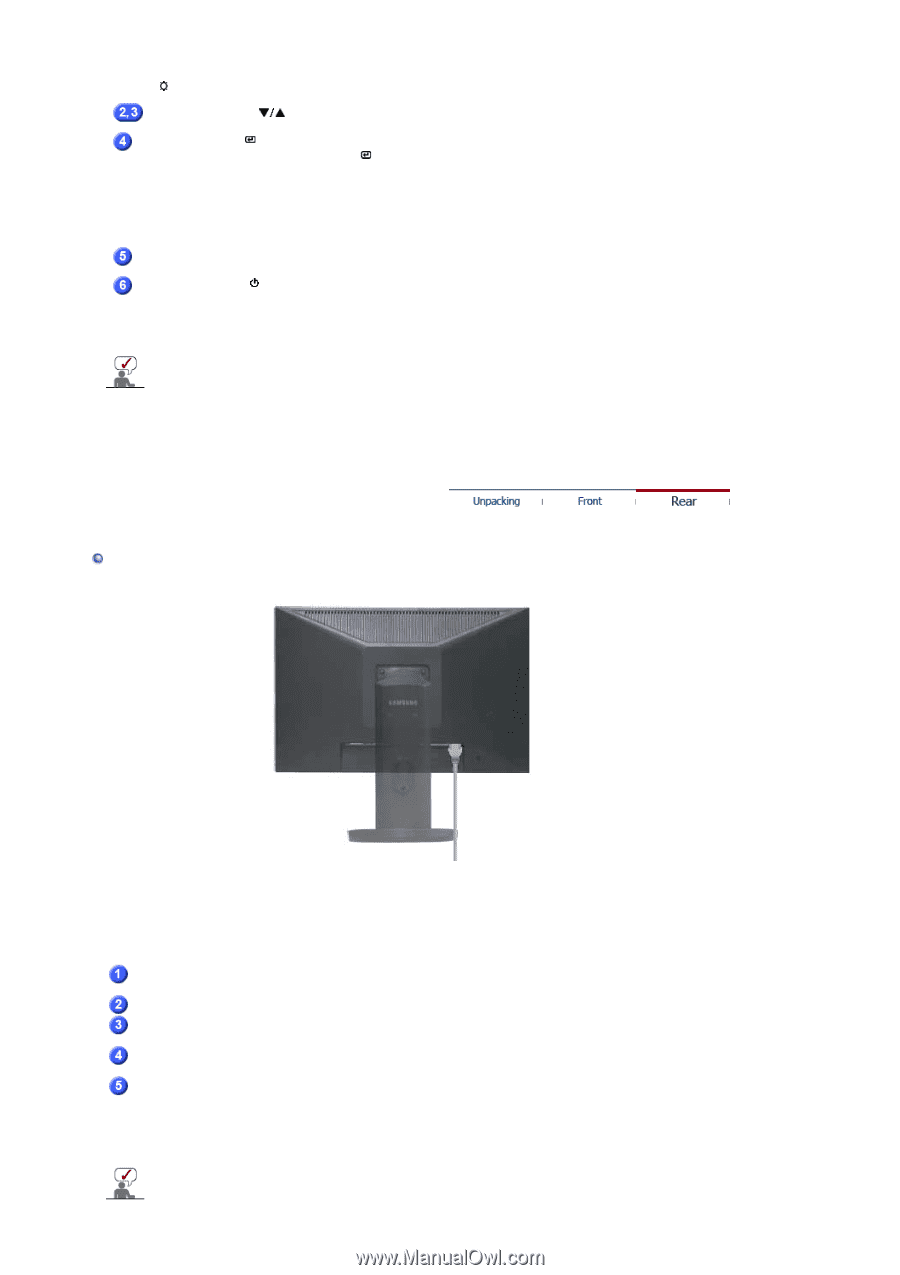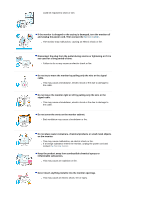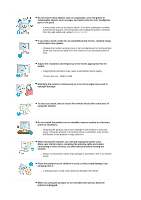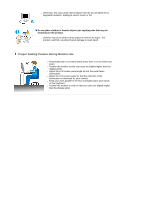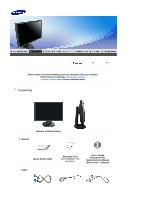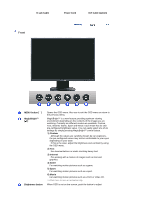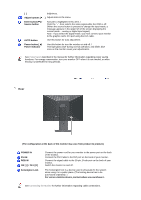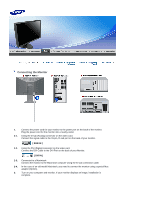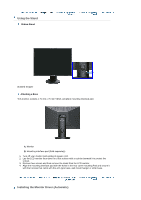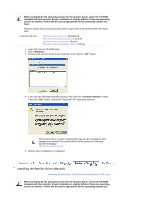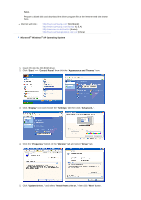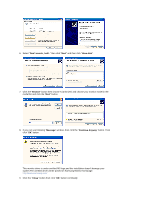Samsung 205BW User Manual (ENGLISH) - Page 12
Rear, Kensington Lock - manual
 |
View all Samsung 205BW manuals
Add to My Manuals
Save this manual to your list of manuals |
Page 12 highlights
[] Adjust buttons [ brightness. ] Adjust items in the menu. Enter button [ ] / Source button AUTO button Activates a highlighted menu item. / Push the ' ', then selects the video signal while the OSD is off. (When the source button is pressed to change the input mode, a message appears in the upper left of the screen displaying the current mode -- analog or digital input signal.) Note : If you select the digital mode, you must connect your monitor to the graphic card's DVI port using the DVI cable. Use this button for auto adjustment. Power button [ ]/ Power indicator Use this button for turn the monitor on and off. / This light glows blue during normal operation, and blinks blue once as the monitor saves your adjustments. See PowerSaver described in the manual for further information regarding power saving functions. For energy conservation, turn your monitor OFF when it is not needed, or when leaving it unattended for long periods. Rear (The configuration at the back of the monitor may vary from product to product.) POWER IN DVI IN RGB IN ON [ | ] / OFF [O] Kensington Lock Connect the power cord for your monitor to the power port on the back of the monitor. Connect the DVI Cable to the DVI port on the back of your monitor. Connect the signal cable to the 15-pin, D-sub port on the back of your monitor. Switch the monitor on and off. The Kensington lock is a device used to physically fix the system when using it in a public place. (The locking device has to be purchased separately. ) For using a locking device, contact where you purchase it. See Connecting the Monitor for further information regarding cable connections.