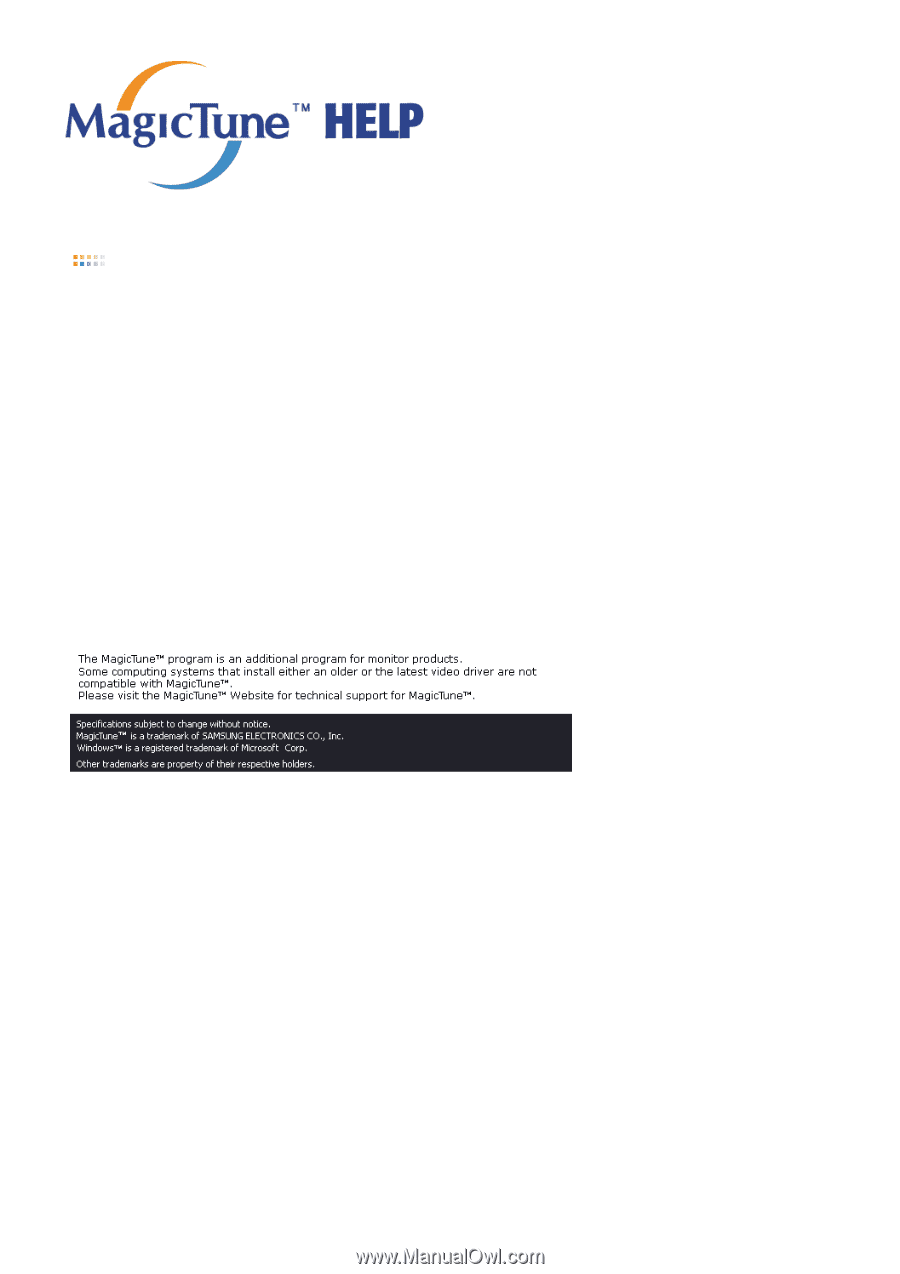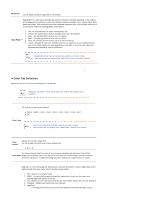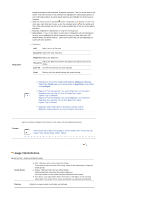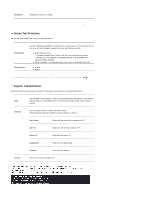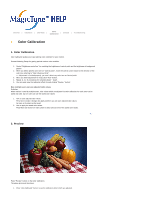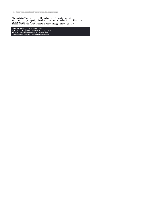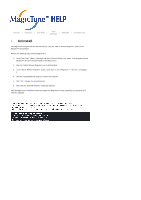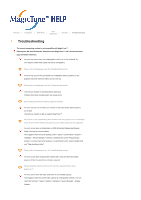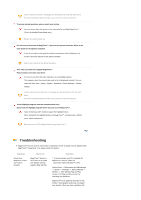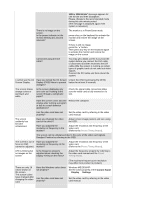Samsung 205BW User Manual (ENGLISH) - Page 42
Uninstall, Overview, Installation, OSD Mode, Color, Calibration, Troubleshooting
 |
View all Samsung 205BW manuals
Add to My Manuals
Save this manual to your list of manuals |
Page 42 highlights
Color Overview | Installation | OSD Mode | | Uninstall | Troubleshooting Calibration Uninstall The MagicTune™ program can be removed only by using the "Add or Remove Programs" option of the Windows™ Control Panel. Perform the following steps remove MagicTune™. 1. Go to [Task Tray] ' [Start] ' [Settings] and select [Control Panel] in the menu. If the program runs on Windows™ XP, go to [Control Panel] in the [Start] menu. 2. Click the "Add or Remove Programs" icon in Control Panel. 3. In the "Add or Remove Programs" screen, scroll down to find "MagicTune™." Click on it to highlight it. 4. Click the "Change/Remove" button to remove the program. 5. Click "Yes" to begin the uninstall process. 6. Wait until the "Uninstall Complete" dialog box appears. Visit the MagicTune™ website for technical support for MagicTune™, FAQs (questions and answers) and software upgrades.