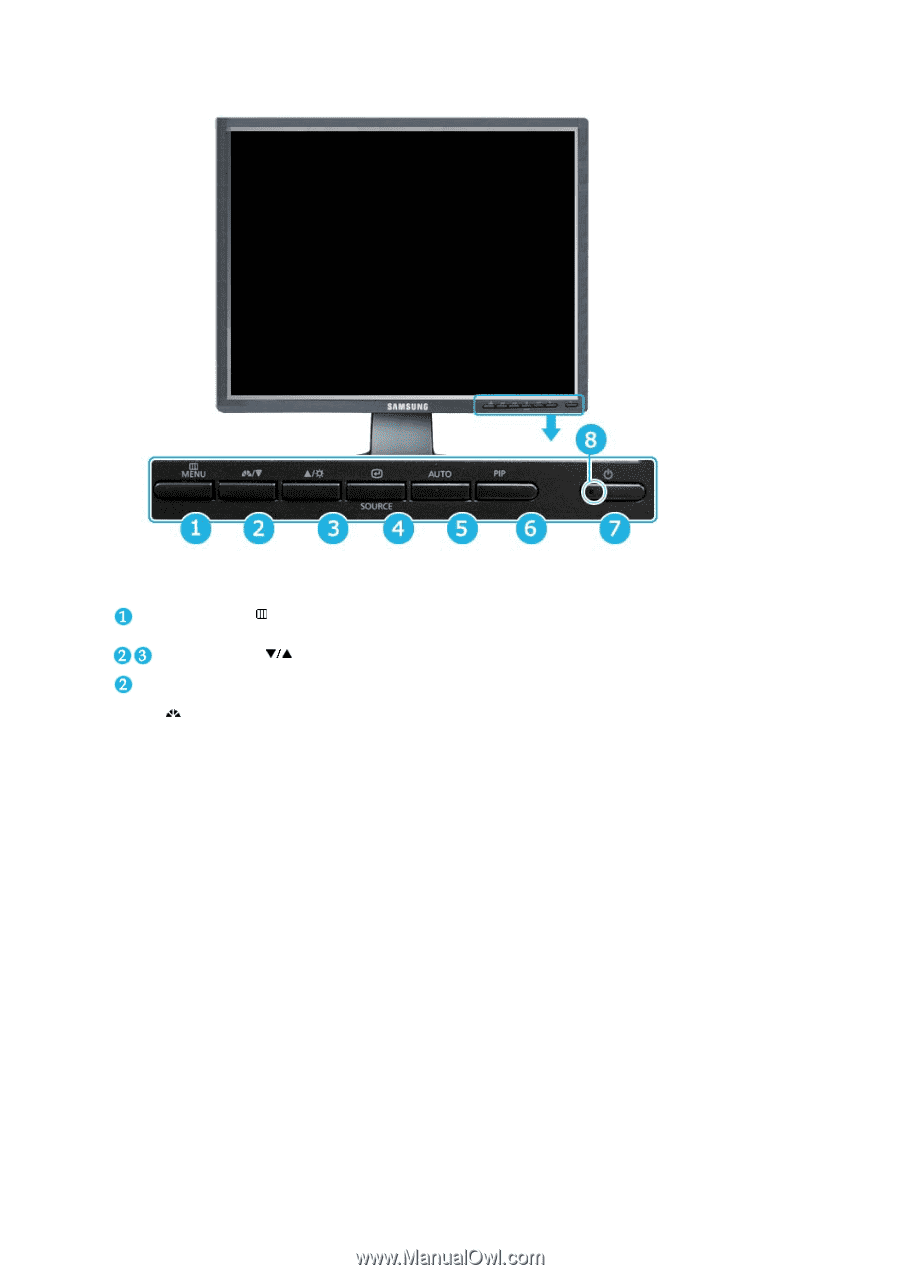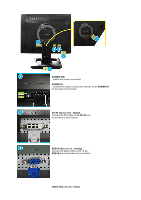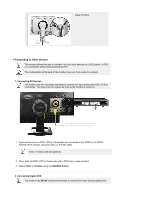Samsung 214T User Manual (ENGLISH) - Page 11
MENU button, Adjust buttons, Analog/DigitalPC, MagicBright™ button, Custom, Entertain, Internet,
 |
UPC - 729507709307
View all Samsung 214T manuals
Add to My Manuals
Save this manual to your list of manuals |
Page 11 highlights
MENU button [ ] Opens the OSD menu. Also use to exit the OSD menu or return to the previous menu. Adjust buttons [ ] These buttons allow you to adjust items in the menu. Analog/Digital(PC) : MagicBright™ button [] MagicBright™ is a new feature providing the optimum viewing environment depending on the contents of the image you are watching. Currently four different modes are available: Custom, Entertain, Internet, and Text. Each mode has its own preconfigured brightness value. You can easily select one of four settings by simply pressing MagicBright™ control buttons. 1) Custom Although the values are carefully chosen by our engineers, the pre-configured values may not be comfortable to your eyes depending on your taste. If this is the case, adjust the brightness and contrast by using the OSD menu. 2) Entertain : High brightness For watching motion pictures such as a DVD or Video CD. 3) Internet : Medium brightness For working with a mixture of images such as text and graphics. 4) Text : Normal brightness For documentations or works involving heavy text. >>Click here to see an animation clip Digital(DVD)/Video /S-Video : Mode button The Monitor has four automatic picture settings ("Dynamic", "Standard", "Movie" and "Custom") that are preset at the factory. You can activate either Dynamic, Standard, Movie, or Custom. You can select "Custom" which automatically recalls your personalized picture settings. 1) Dynamic Select this mode to view a sharper image than in "Standard" mode. 2) Standard Select this mode when the surroundings are bright. This also