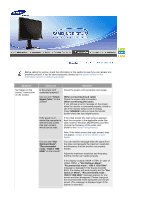Samsung 214T User Manual (ENGLISH) - Page 62
Uninstall, Troubleshooting
 |
UPC - 729507709307
View all Samsung 214T manuals
Add to My Manuals
Save this manual to your list of manuals |
Page 62 highlights
Overview | Installation | Interface | Uninstall | Troubleshooting Uninstall The MagicRotation program can be removed only by using the "Add/Remove Programs" option of the Windows Control Panel. Perform the following steps to remove MagicRotation. 1. Go to [Task Tray] ' [Start] ' [Settings] and select [Control Panel] in the menu. If the program runs on Windows™ XP, go to [Control Panel] in the [Start] menu. 2. Click the "Add/Remove Programs" icon in Control Panel. 3. In the "Add/Remove Programs" screen, scroll down to find "MagicRotation" Click on it to highlight it. 4. Click the "Change/Remove" button to remove the program. 5. Click "Yes" to begin the uninstall process. 6. Wait until the "Uninstall Complete" dialog box appears. 7. After uninstall restart the system to complete the uninstallation. Visit the MagicRotation website for technical support for MagicRotation, FAQs (questions and answers) and software upgrades. * Windows™ is registered trademark of Microsoft Corporation,Inc. Overview | Installation | Interface | Uninstall | Troubleshooting Troubleshooting Before You Call Technical Support z MagicRotation Software works with the installed "Display Driver" supplied by your Graphic Card Vendor to provide screen rotation capabilities. If the installed "Display Driver" is working incorrectly or has bugs in it, then these bugs would still exist even after MagicRotation Software is installed. Any incorrect/random behaviour resulting due to problems in the installed "Display Driver" are not due to MagicRotation Software. In order to verify if a problem exists in the installed "Display Driver" , you can perform the following diagnostic steps : 1. Check if the problem is occurring in both 0 orientation (Landscape mode) and 90 orientation (Portrait mode). 2. Check if the problem occurs with different color depths (8/16/32 bits per pixel) and different resolution modes (800 x 600, 1024 x 768).