Samsung 2263UW User Manual (user Manual) (ver.1.0) (English) - Page 11
Front, Customized Key, Volume
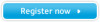 |
View all Samsung 2263UW manuals
Add to My Manuals
Save this manual to your list of manuals |
Page 11 highlights
Front Introduction MENU button [MENU/ ] Opens the on-screen menu and exits from the menu. Also use to exit the OSD menu or return to the previous menu. Customized Key You can customize key assignment for the Custom button according to your preferences. Note You can configure the Customized key for a required function via Setup > Customized Key. Volume button When OSD is not on the screen, push the button to adjust volume. >> Click here to see an animation clip Adjust buttons [ ] Adjust items in the menu. SOURCE button / Enter button [ ] Push the 'SOURCE/ ', then selects the video signal while the OSD is off. (When the SOURCE/ button is pressed to change the input mode, a message appears in the upper left of the screen displaying the current mode -- analog or digital input signal.) / Activates a highlighted menu item. 10















