Samsung 2263UW User Manual (user Manual) (ver.1.0) (English) - Page 68
HDMI/DVI Mode, Just Scan, AV Mode
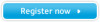 |
View all Samsung 2263UW manuals
Add to My Manuals
Save this manual to your list of manuals |
Page 68 highlights
Adjusting the Monitor You can change the size of the screen displayed on your monitor. • Auto - The screen is displayed in accordance with the screen aspect ratio of the input signals. • Wide - A full screen is displayed regardless of the screen aspect ratio of the input signals. Note • Signals not available in the standard mode table are not supported. • If the wide screen which is the optimal resolution for the monitor is set on your PC, this function is not performed. MENU MENU HDMI/DVI Mode You can change the size of the screen displayed on your monitor. • 4 : 3 - Sets the picture to 4:3 normal mode. • Wide - Enlarges the aspect ratio of the picture to fit the entire screen. • Just Scan - Use the function to see the full image without any cutoff when HDMI/DVI (720p/ 1080i/1080p) signals are input. Note • It can only be selected if an external input is connected to the HDMI terminal and the 'AV Mode' is set to 'On'. • Signals not available in the standard mode table are not supported. • If the wide screen which is the optimal resolution for the monitor is set on your PC, this function is not performed. MENU MENU 67















