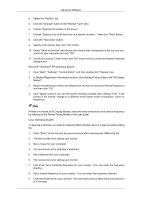Samsung 2494HM User Manual (user Manual) (ver.1.0) (English) - Page 48
Installation Problems (MagicTune™), System Requirements
 |
UPC - 729507809939
View all Samsung 2494HM manuals
Add to My Manuals
Save this manual to your list of manuals |
Page 48 highlights
Using the Software Note If the popup window to install the software for the main screen is not displayed, proceed with the installation using the AutoRotation executable file on the CD. 3. Select installation Language, Click "Next". 4. When the Installation Shield Wizard window appears, click "Next". 5. Select "I agree to the terms of the license agreement" to accept the terms of use. 6. Choose a folder to install the AutoRotation program. 7. Click "Install". 8. The "Installation Status" window appears. 9. Click "Finish". 10. When the installation is complete, the MagicRotation, MagicTune™ executable icon appears on your desktop. Double-click the icon to start the program. MagicTune™ execution icon may not appear depending on specification of computer system or monitor. If that happens, press F5 Key. Installation Problems (MagicTune™) The installation of MagicTune™ can be affected by such factors as the video card, motherboard and the network environment. System Requirements OS • Windows 2000 • Windows XP Home Edition • Windows XP Professional • Windows Vista™ It is recommended using MagicTune™ in Windows® 2000 or later. Hardware • 32 MB Memory above • 60 MB Hard disk space above For more information, visit the MagicTune™ website. Installation Problems (MagicRotation) The installation of MagicRotation can be affected by such factors as the video card, motherboard and the network environment. Limitation