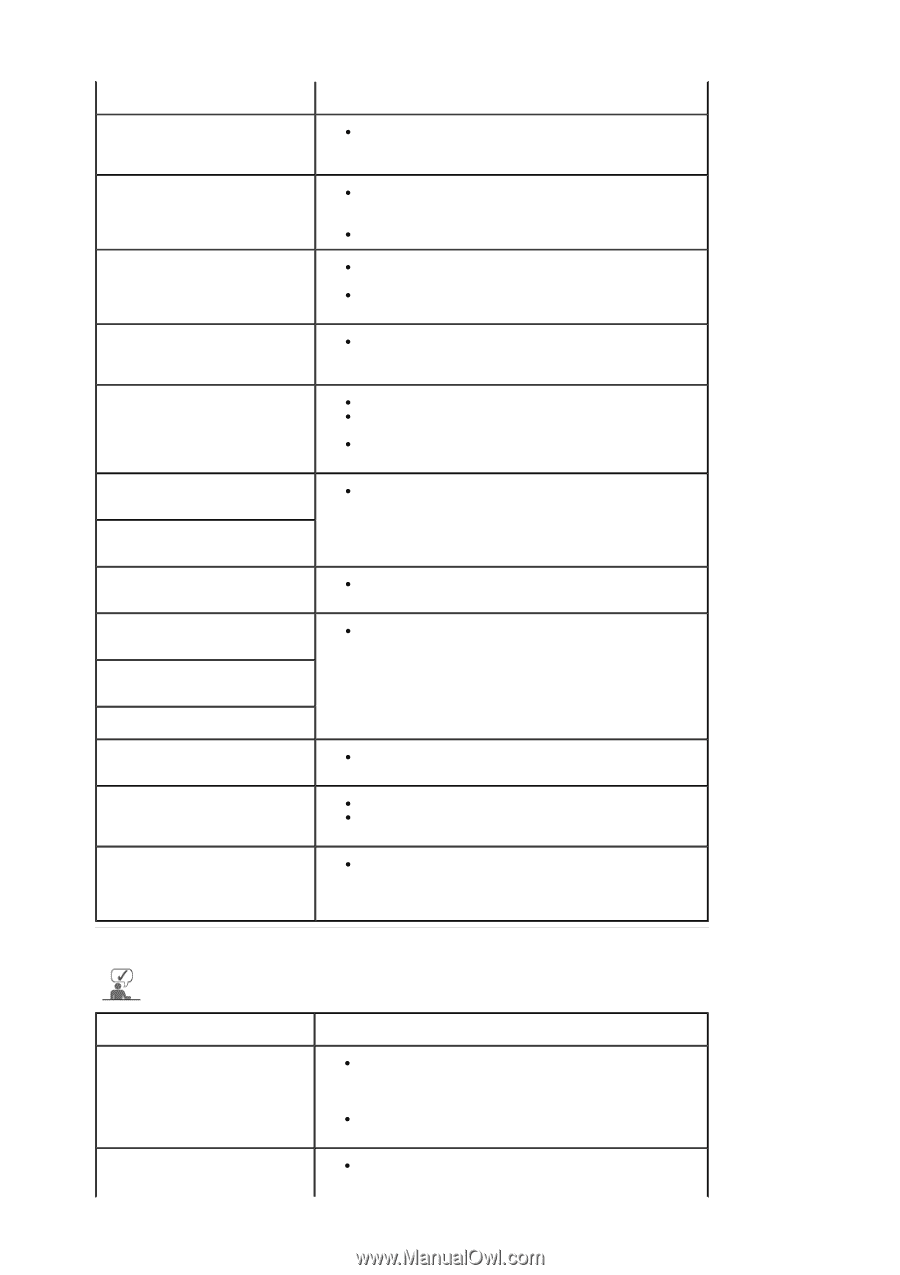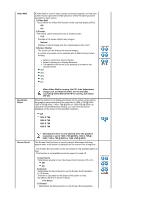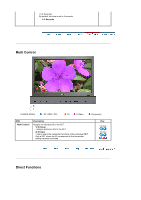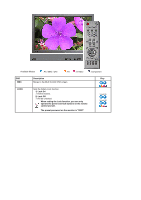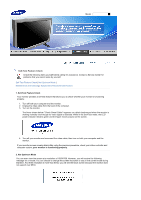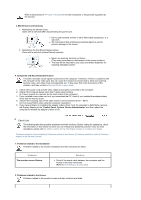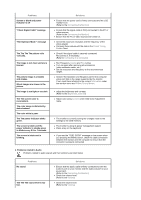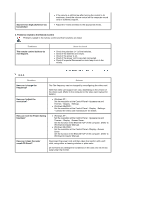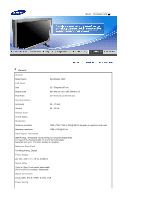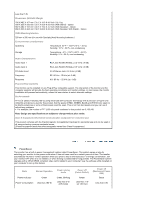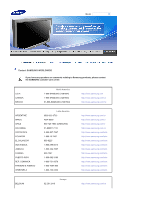Samsung 320P-BLACK User Manual (user Manual) (ver.1.0) (English) - Page 57
The The The The picture rolls, The The power Indicator blinks
 |
View all Samsung 320P-BLACK manuals
Add to My Manuals
Save this manual to your list of manuals |
Page 57 highlights
Problems Screen is blank and power indicator is off "Check Signal Cable" message "Not Optimum Mode " message The The The The picture rolls vertically. The image is not clear; picture is blurred. The picture image is unstable and shakes. Ghost images are shown in the picture. The image is too light or too dark The The screen color is inconsistent. The color image is distorted by dark shadows. The color white is poor. The The power Indicator blinks green. The screen is blank and the power indicator is steady green or blinks every 0.5 or 1 seconds The screen is blank and is blinking. Solutions z Ensure that the power cord is firmly connected and the LCD monitor is on. (Refer to the Connecting the Monitor) z Ensure that the signal cable is firmly connected to the PC or video sources. (Refer to the Connecting the Monitor) z Ensure that the PC or video sources are turned on. z Check the maximum resolution and the frequency of the video adapter. z Compare these values with the data in the Preset Timing Modes Chart. z Check if the signal cable is securely connected. Re-connect it, if necessary. (Refer to Connecting to a Computer) z Run Frequency Coarse and Fine tuning. z Turn on again after removing all accessories (video extension cable, etc.) z Set the resolution and frequency to the recommended ranges. z Check if the resolution and frequency set for the computer video card falls in the range supported by the monitor. If not, reset them referring to the current Information under the monitor menu and Preset Timing Modes. z adjust the brightness and contrast. (Refer to the Brightness, Contrast) z Adjust color using Custom under OSD Color Adjustment menu. z The monitor is currently saving the changes made to the settings to the OSD memory. z The monitor is using its power management system. z Press a key on the keyboard. z If you see the "TEST GOOD" message on the screen when you pressing the MENU button, check the cable connection between the monitor and the computer to ensure that the connector is properly connected. 3. Problems related to Audio Problems related to audio signals and their solutions are listed below. Problems No sound The The The sound level is too low. Solutions z Ensure that the audio cable is firmly connected to both the audio-in port on your monitor and the audio-out port on your sound card. (Refer to the Connecting the Monitor) z Check the volume level. (Refer to the Volume) z Check the volume level. (Refer to the Volume)