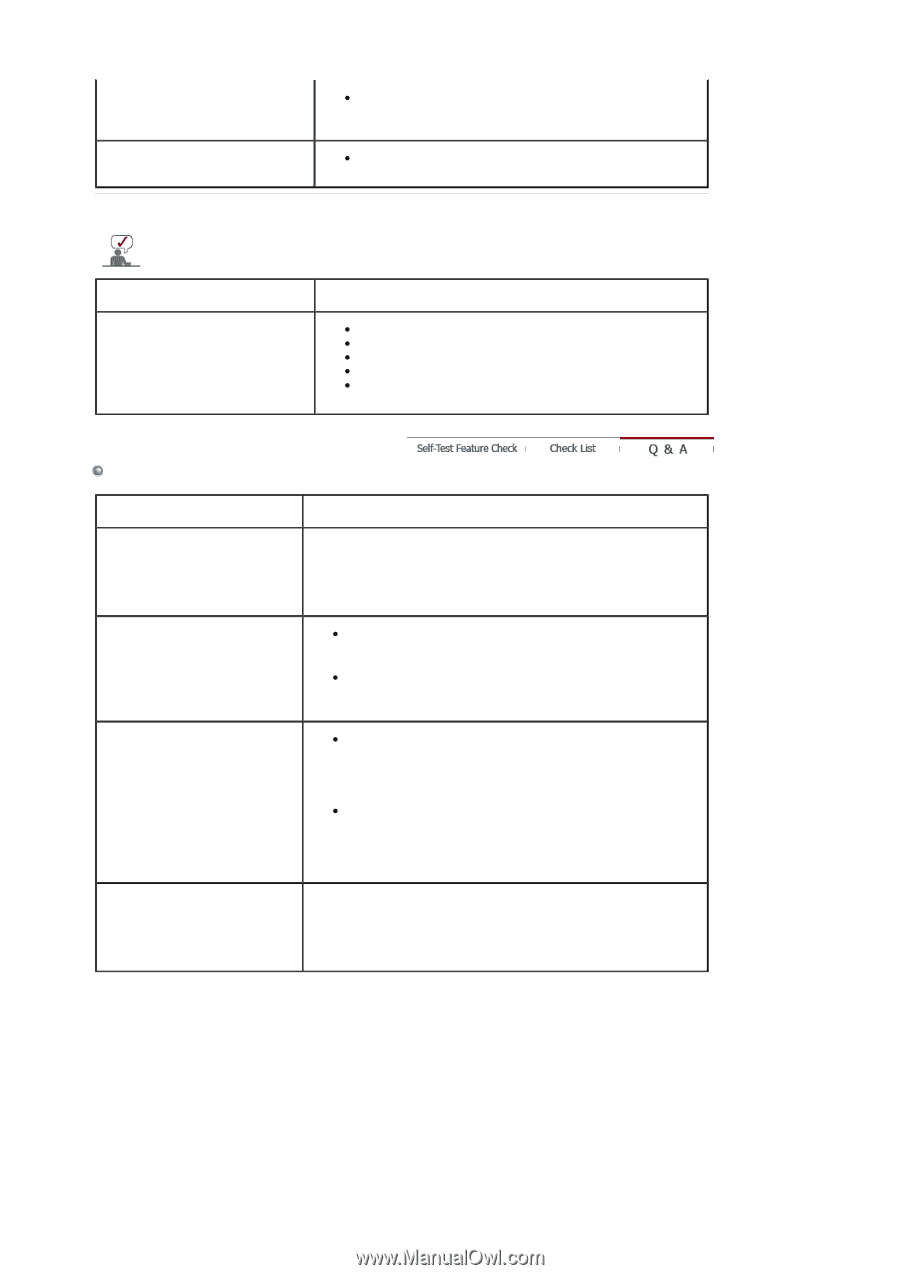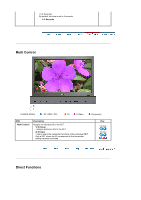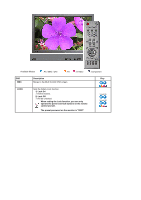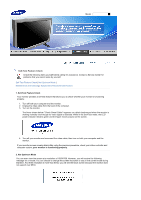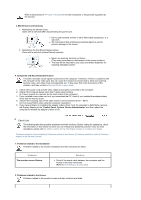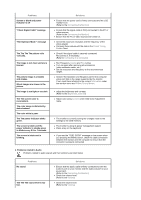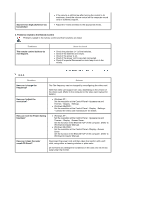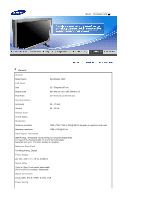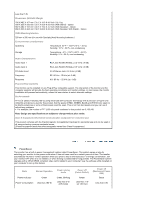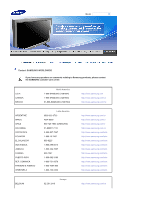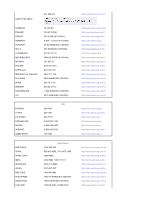Samsung 320P-BLACK User Manual (user Manual) (ver.1.0) (English) - Page 58
Q & A, Q &
 |
View all Samsung 320P-BLACK manuals
Add to My Manuals
Save this manual to your list of manuals |
Page 58 highlights
Sound is too high pitched or too low pitched z If the volume is still too low after turning the control to its maximum, check the volume control on the computer sound card or software program. z Adjust the Treble and Bass to the appropriate levels. 4. Problems related to the Remote Control Problems related to the remote control and their solutions are listed. Problems The remote control buttons do not respond. Items to check z Check the polarities (+/-) of the batteries. z Check if the batteries are empty. z Check if the power is on. z Check if the power cord is securely connected. z Check if a special fluorescent or neon lamp is on in the vicinity. Q & A Question Answer How can I change the frequency? The The frequency can be changed by reconfiguring the video card. Note that video card support can vary, depending on the version of the driver used. (Refer to the computer or the video card manual for details.) How can I adjust the resolution? z Windows XP : Set the resolution at the Control Panel→Appearance and Themes→Display→Settings. z Windows ME/2000 : Set the resolution at the Control Panel→Display→Settings. * Contact the video card manufacturer for details. How can I set the Power Saving function? z Windows XP : Set the resolution at the Control Panel→Appearance and Themes→Display→Screen Saver . Set the function in the BIOS-SETUP of the computer. (Refer to Windows/Computer Manual). z Windows ME/2000 : Set the resolution at the Control Panel→Display→Screen Saver. Set the function in the BIOS-SETUP of the computer. (Refer to Windows/Computer Manual). How can I clean the outer case/LCD Panel? Disconnect the power cord and then clean the monitor with a soft cloth, using either a cleaning solution or plain water. Do not leave any detergent or scratches on the case. Do not let any water enter the monitor.