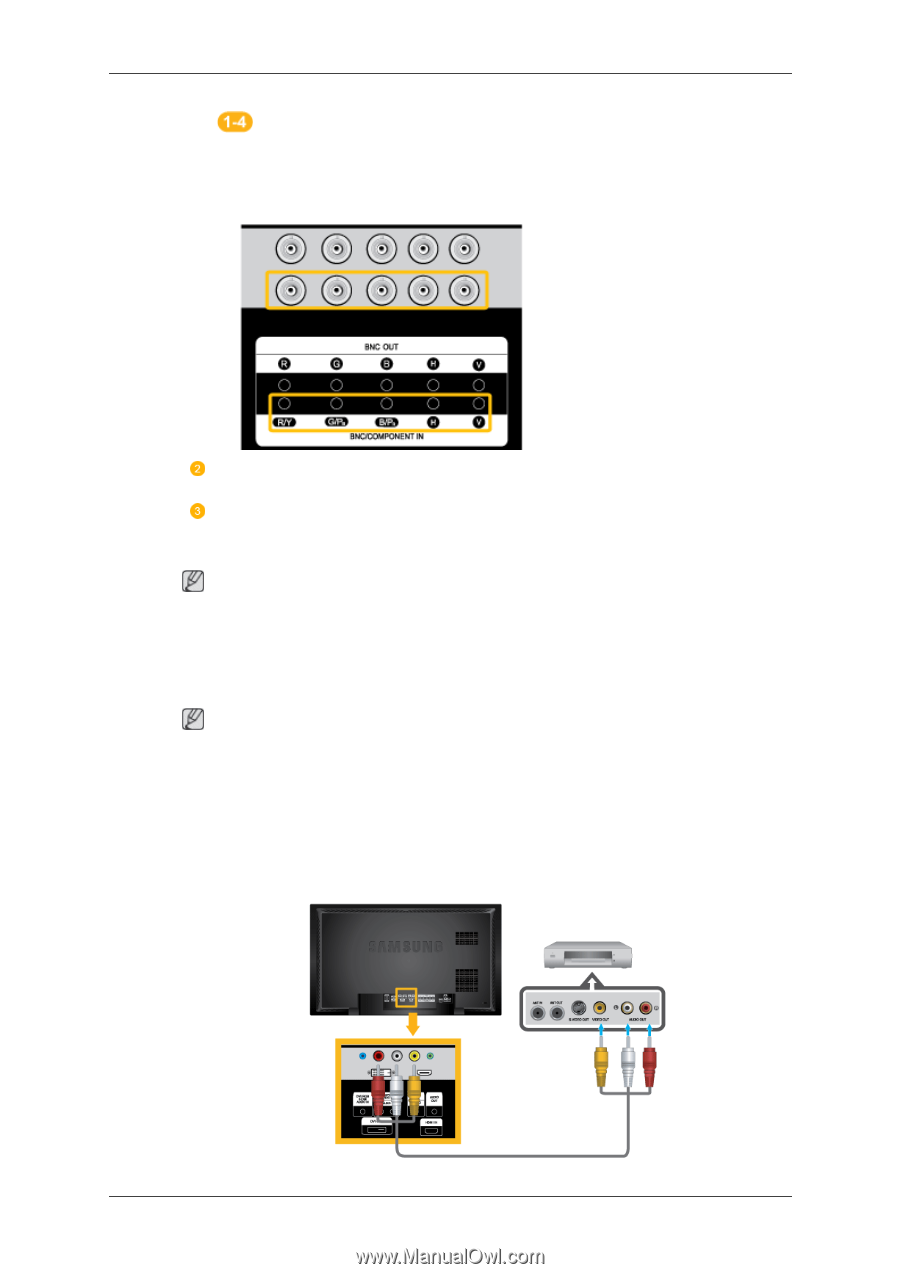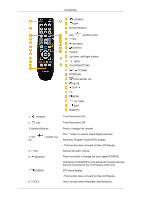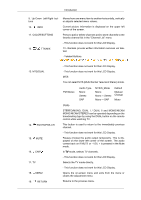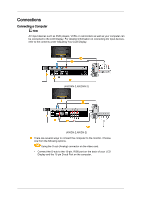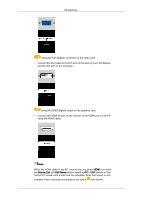Samsung 400FPn-2 Quick Guide (ENGLISH) - Page 15
Connecting to Other devices, Connecting AV Devices
 |
UPC - 729507808673
View all Samsung 400FPn-2 manuals
Add to My Manuals
Save this manual to your list of manuals |
Page 15 highlights
Connections Using the BNC (Analog) connector on the video card. (Applicable to the DX-2 model only) • Connect the BNC/COMPONENT IN port on the monitor to the BNC port on the PC using the BNC to BNC cable. Connect the audio cable for your LCD Display to the audio port on the back of the LCD Display. Connect the power cord for your LCD Display to the power port on the back of the LCD Display. Turn on the power switch. Note • Turn on both your computer and the LCD Display. • Contact a local SAMSUNG Electronics Service Center to buy optional items. Connecting to Other devices Note • AV input devices such as DVD players, VCRs or camcorders as well as your computer can be connected to the LCD Display. For detailed information on connecting AV input devices, refer to the contents under Adjusting Your LCD Display. • The LCD Display 's configuration at the back may vary slightly depending on the LCD Display model. Connecting AV Devices