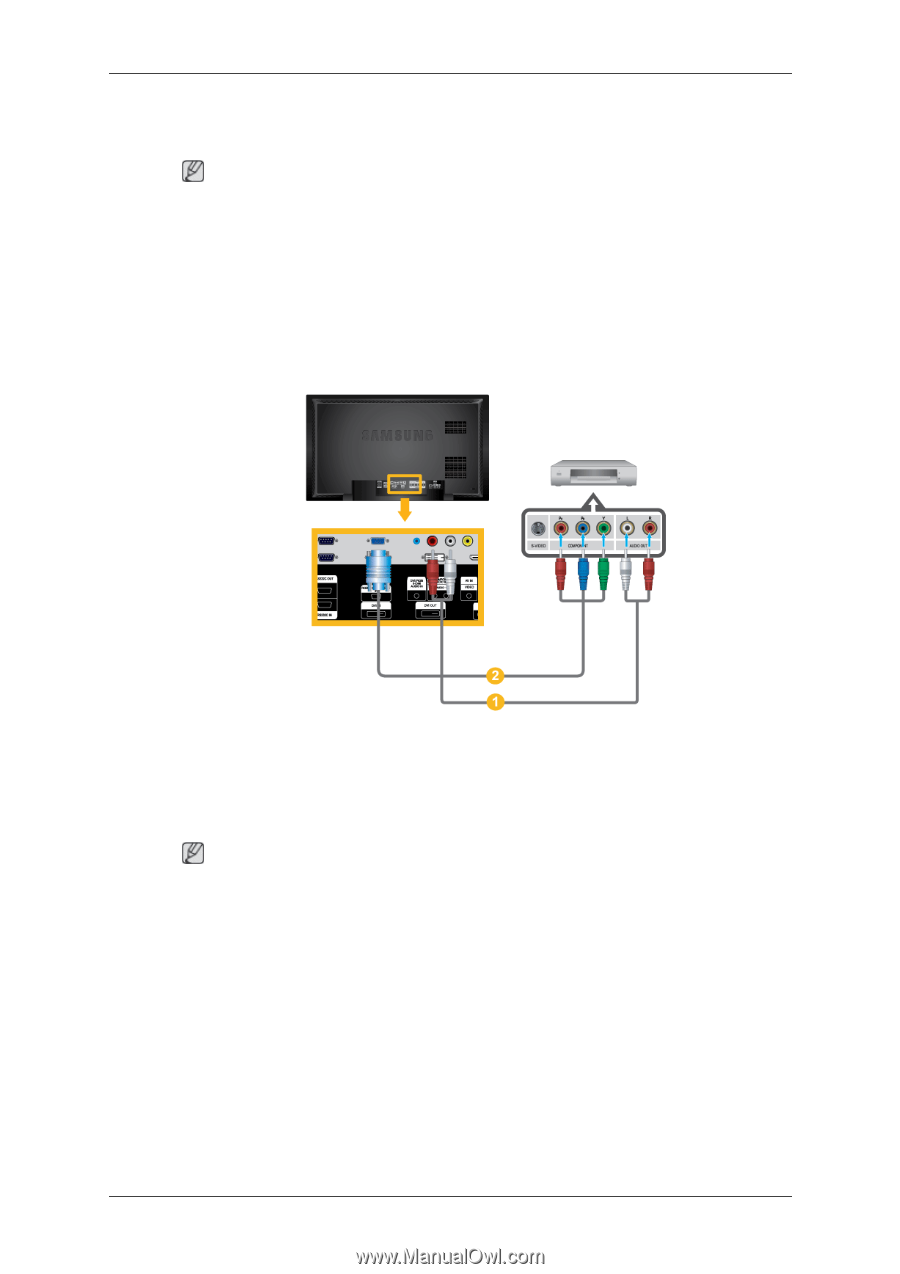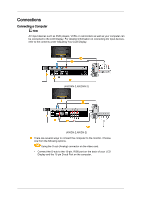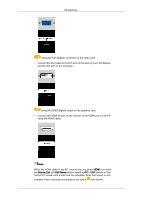Samsung 400FPn-2 Quick Guide (ENGLISH) - Page 17
Connecting using a Component Cable - user manual
 |
UPC - 729507808673
View all Samsung 400FPn-2 manuals
Add to My Manuals
Save this manual to your list of manuals |
Page 17 highlights
Connections 2. Connect a Component cable between the BNC/COMPONENT IN [R/Y, G/PB, B/PR] port on the LCD Display and the PR, Y, PB jacks on the DVD player. Note • Select Component for the connection to a DVD player using the SOURCE button on the front of the LCD Display or on the remote control. • Then, start the DVD Player with a DVD disc inserted. • A component cable is optional. • For an explanation of Component video, consult your DVD manual. Connecting using a Component Cable 1. Connect a set of audio cables between the AV/COMPONENT AUDIO IN [L-AUDIO-R] on the LCD Display and the AUDIO OUT jacks on the DVD player or other external device. 2. Connect the Component/ D-sub cable to the RGB/COMPONENT IN ports on the monitor. Note • Select Component using the SOURCE button on the front of the LCD Display or on the remote control. • Then, start the DVD Player with a DVD disc inserted. • A component cable is optional. • For an explanation of Component video, consult your DVD or external device's user man- ual.