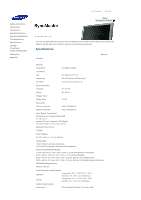Samsung 460DXn User Manual (user Manual) (ver.1.0) (English) - Page 159
Q & A, Making a Bootable USB Flash Disk - bios
 |
UPC - 729507801315
View all Samsung 460DXn manuals
Add to My Manuals
Save this manual to your list of manuals |
Page 159 highlights
• Problems related to audio signals and their solutions are listed below. Problems No sound. The sound level is too low. The sound is too high or too low. Solutions z Ensure that the audio cable is firmly connected to both the audio-in port on your LCD Display and the audio-out port on your sound card. (Refer to the Connecting the LCD Display ) z Check the volume level. z Check the volume level. z If the volume is still too low after turning the control to its maximum, check the volume control on the computer sound card or software program. z Adjusts the Treble and Bass to the appropriate levels. Problems related to the Remote Control Note • Problems related to the remote control and their solutions are listed. Problems The remote control buttons do not respond. Solutions z Check the polarities (+/-) of the batteries. z Check if the batteries are empty. z Check if the power is on. z Check if the power cord is securely connected. z Check if a special fluorescent or neon lamp is on in the vicinity. Problems related to MagicNet Note • Making a Bootable USB Flash Disk. Problems Making a Bootable USB Flash Disk Solutions 1. You can turn a common 512-MB or bigger USB storage media into a bootable disk using a USB bootable disk creation tool. (For example, the HP USB Disk Storage Format Tool) 2. Copies the OS ghost image and executables to your USB disk. 3. Enter the BIOS menu of your set by pressing the F2 key in the BIOS logo screen. Then, enable the USB Boot First option by selecting that option and pressing the Enter key in the Boot menu. 4. Switch your set on while your USB disk is connected and boot up in DOS mode. 5. Run C:\ghost.exe and choose Local → Partition → From Image from the menu. Choose the ghost image to update your USB disk with and choose the target disk. 6. When the ghost image update finishes, the set will be rebooted automatically. Q & A Question Answer How can I change the frequency? The frequency can be changed by reconfiguring the video card. Note that video card support can vary, depending on the version of the driver used. (Refer to the computer or the video card manual for details.) How can I Adjusts the resolution? z Windows XP: