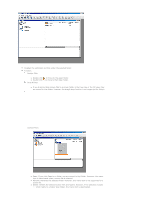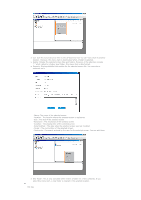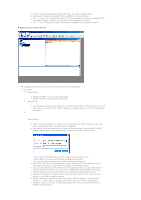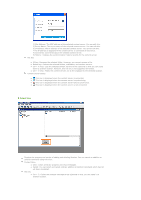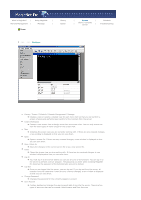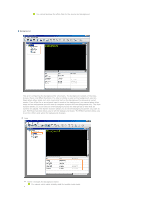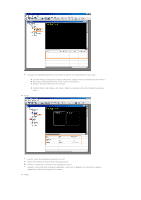Samsung 460DXn User Manual (user Manual) (ver.1.0) (English) - Page 64
What is MagicNet?, Using MagicNet, Library, Schedule, Remote Management, Message, Option
 |
UPC - 729507801315
View all Samsung 460DXn manuals
Add to My Manuals
Save this manual to your list of manuals |
Page 64 highlights
What is MagicNet? | Using MagicNet | Remote Management | Message | Screen Library Option | Screen | | Client / Contents | Server Schedule Troubleshooting File Menu Library / Screen / Schedule / Remote Management / Message z Creates a view or selects a created view for each menu item so that you can perform a screen schedule and performs basic control for the monitors from the server. Create Workspace z Creates a new screen view to design more than one screen view. You can only create one view for other types of views except for the screen view. New z Initializes the screen view you are currently working with. If there are any unsaved changes, a new window is displayed so that you can save them. Open z Opens a screen file. If there are any unsaved changes, a new window is displayed so that you can save them. Save / Save As z Saves the changes in the current screen file or as a new screen file. Close z Closes the screen view you are working with. If there are any unsaved changes, a new window is displayed so that you can save them. Log In z You must log in to the server before you can use any one of its functions. You can log in to the server to perform a server program. The password you enter when installing MagicNet Pro becomes the password of the Administrator account by default. Log Out z Once you are logged into the server, you can log out. If you log out from the server, all created views are closed and if there are any unsaved changes, a new window is displayed so that you can save them. Change Password z Changes the password for the currently logged-in account. User Account z Creates, deletes and changes the user accounts able to log into the server. There are two types of accounts that can be created: Administrator and User Accounts