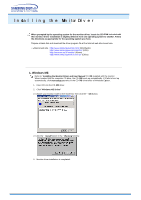Samsung 510MP User Manual (user Manual) (ver.1.0) (English) - Page 12
Remote Control, Button Names, Replacing Batteries
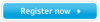 |
View all Samsung 510MP manuals
Add to My Manuals
Save this manual to your list of manuals |
Page 12 highlights
For detailed information of the Remote Control Unit functions, refer to Adjusting Your Monitor > User Controls > User Control Buttons > Remote Control buttons. The remote control's configuration may vary slightly depending on the monitor model. The Remote control may function within a range of 0.23 to 33 feet (7cm to 10m) and 30 degrees to the left and right of the monitor's Remote Control Reception sensor. 1. Button Names 1. POWER button 2. MagicBright™ button 3. MUTE button 4. AUTO / Previous channel button 5. CAPTION button 6. CHANNEL button 7. SOURCE button 8. Up-Down / Channel button 9. Left-Right / Volume button 10. MENU button 11. EXIT button 12. +100 button 13. DISPLAY button 2. Replacing Batteries 1. To open, slide the tray handle to the right and then pull it forward . 2. Place the battery on the tray with the right side up. 3. Push the tray back in in the arrow direction.