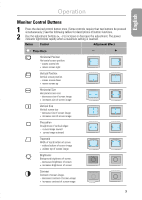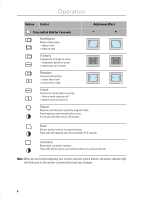Samsung 550S User Manual (user Manual) (ver.1.0) (English) - Page 7
PowerSaver, Troubleshooting - service manual
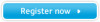 |
View all Samsung 550S manuals
Add to My Manuals
Save this manual to your list of manuals |
Page 7 highlights
Troubleshooting English English Before calling for service, check the information in this section to see if you can solve the problem yourself. If you do need assistance, please call the phone number on the warranty card, the phone number on the back cover of this manual, or contact your dealer. There is no screen image. s Check to see that both the monitor and the computer are plugged in and turned on (page 2). Screen image area is lightened but no image appears. s Check the signal cable connection between the computer and the monitor (page 2). The screen image is too light or too dark. s Adjust the brightness or contrast settings (page 3). The screen image is too large or too small. s Adjust the size settings (page 3). The colors are distorted with dark or shadowed areas. s Activate the degauss feature (page 4). The power indicator light blinks every 0.5 or 1 seconds. s The monitor is using its power management system (see "PowerSaver" on page 5 ). There is no screen image and the power indicator light blinks every 0.25 seconds. s The input signal frequency is over or under the synchronization range of the monitor, see "Specifications" on page 6. You need the monitor driver software. s Download the driver from the internet at http://www.samsungelectronics.com/support/ downloads/monitor/index.html PowerSaver Italiano Portuguese Deutsch Español This monitor has a built-in power management system called PowerSaver. This system saves energy by switching your monitor into a low-power mode when it has not been used for a certain amount of time. The monitor automatically returns to normal operation when you move the computer's mouse or press a key on the keyboard. For energy conservation, turn your monitor OFF when it is not needed, or when leaving it unattended for long periods. The PowerSaver system operates with a VESA DPMS compliant video card installed in your computer. Use a software utility installed on your computer to set up this feature. State Power Indicator Power Consumption Normal operation Power saving function modes EPA/NUTEK Standby mode Suspend mode Power-off mode Position A1 Position A2 Green Green Blinking Green Blinking Green Blinking (0.5 sec. interval) (0.5 sec. interval) (1 sec. interval) 75W (maximum) 50W (nominal) Less than 15W Less than 3W 65W (nominal) Note: This monitor is EPA ENERGY STAR® compliant and NUTEK compliant when used with a computer equipped with VESA DPMS functionality. 5